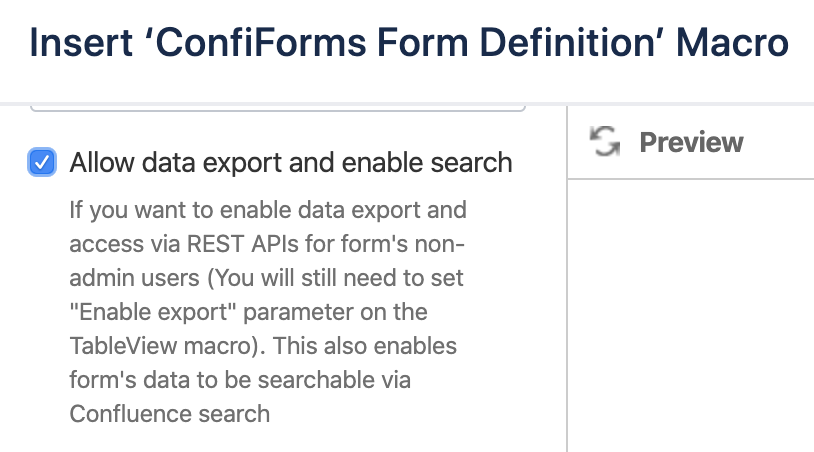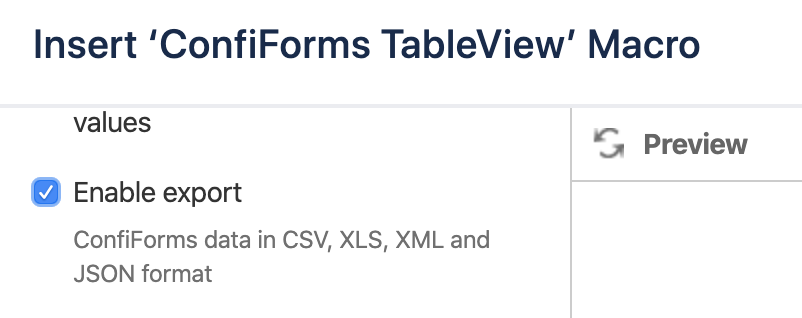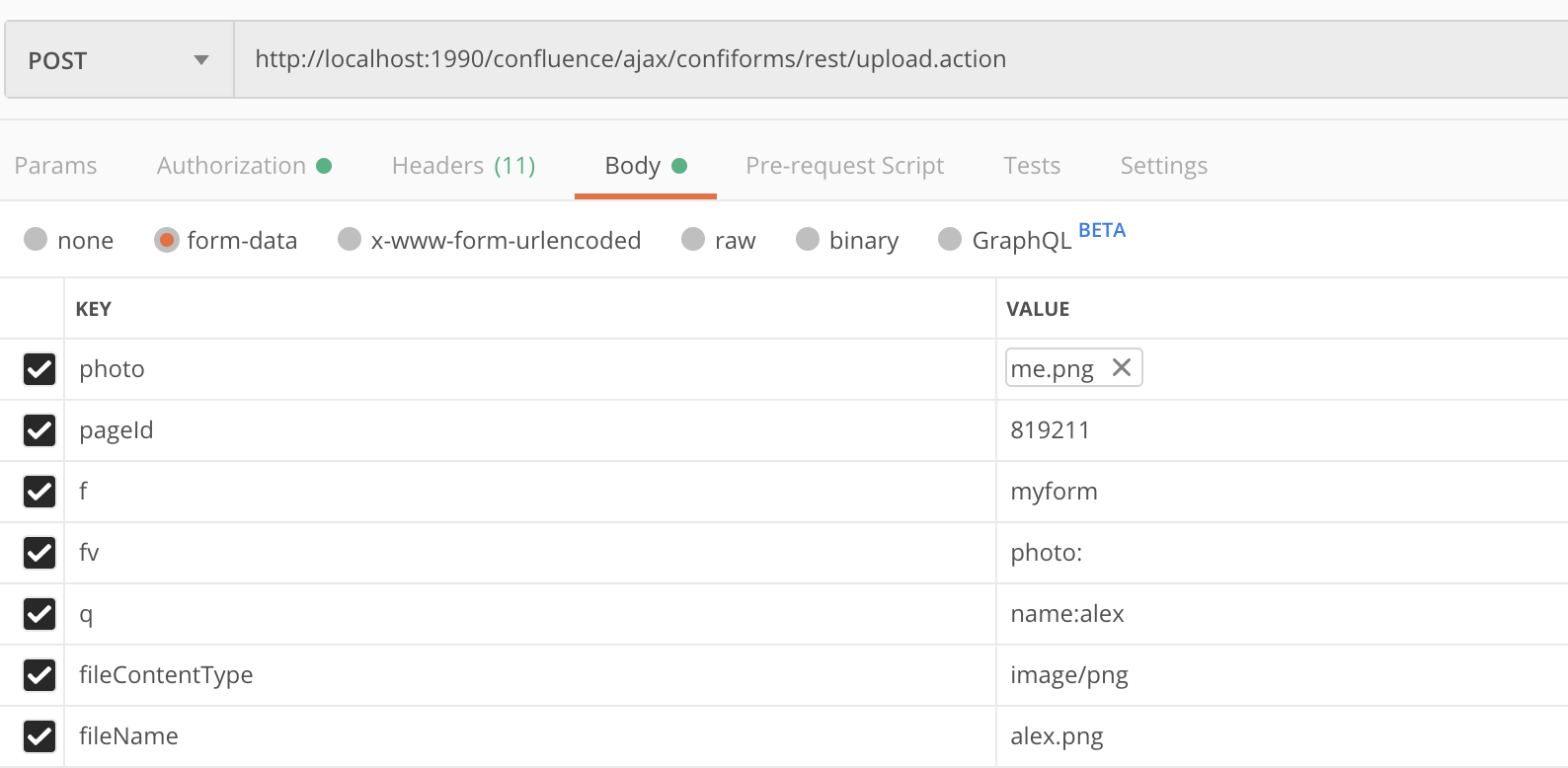This is the documentation for ConfiForms Server/Data Center app
However, this might also work for ConfiForms cloud and in most cases it does. But please see this page to understand the differences between server and cloud versions of the ConfiForms app.
Using ConfiForms REST API
Here is the list of REST endpoints and supported parameters for ConfiForms app
Please refer to Confluence page permissions and ConfiForms to understand the security model used by ConfiForms (ConfiForms works in the same security / authentication context as your Confluence - same users / same authentication scheme).
Both methods are supported:
- POST (for file uploads only POST)
- GET
pageId is a very important parameter and should be supplied always, as all the methods are executed when PAGE is known/defined, otherwise a NOT FOUND error is shown
See Atlassian guide how to find pageId parameter for the page - https://confluence.atlassian.com/confkb/how-to-get-confluence-page-id-648380445.html
Adding "_skipIfParamIsEmpty" parameter with value "true" to your request helps to bypass setting all the fields - useful when you have field definitions with validations and you dont want to set / reset those with your REST API call
_skipIfParamIsEmpty=true
Adding "skipIFTTTExecute" parameter with value "true" to your request tells ConfiForms form to skip IFTTT rules execution
skipIFTTTExecute=true
This parameter is supported by the following methods
Make sure you enable exports on the form if you plan to use an account that does not have form administrative permissions (Confluence page permissions and ConfiForms)
To enable exports for non admin users you need to allow exports in the Form Definition for your form
And then you can enable the option to export the data in the corresponding views
For example, this is how you do it for the ConfiForms TableView
| Method / URL |
|---|
Create entryhttp(s)://CONFLUENCE_SERVER/ajax/confiforms/rest/save.action?pageId=<PAGE_ID>&f=<FORM_NAME>&fields... FORM_NAME - name of ConfiForms form fields... - fields here is a set of key-value pairs for ConfiForms form's fields you want to set (separated with '&' as HTTP parameters). For example if the form has a field with a name 'bookTitle' defined then you will need to write bookTitle=Book Title Since version 2.12 you can POST fields as JSON payload (instead of setting fields in the URL via &fields...). There structure is as follows "fields": {
"field1":"field value",
"field2": "2020-04-25"
}
There is a way to create entries on behalf of the "page" - useful when you have "autopage" fields in your form In this case, use the "storagePageId" as the page location of your form, while "pageId" parameter use as the "current page" |
Update entryhttp(s)://CONFLUENCE_SERVER/ajax/confiforms/rest/save.action?pageId=<PAGE_ID>&f=<FORM_NAME>&entryId=ID&fields... PAGE_ID - where the ConfiForms form is configured |
Delete entryhttp(s)://CONFLUENCE_SERVER/ajax/confiforms/delete.action?pageId=<PAGE_ID>®istrationFormName=<FORM_NAME>&entryId=<ID>
|
Delete entrieshttp(s)://CONFLUENCE_SERVER/ajax/confiforms/remove.action?pageId=<PAGE_ID>&f=<FORM_NAME>&q=<FILTER> PAGE_ID - where the ConfiForms form is configured FORM_NAME - name of ConfiForms form FILTER - filter to match records you want to delete. Same syntax as the filter itself uses. See Using filters section in documentation |
Update specific fieldhttp(s)://CONFLUENCE_SERVER/ajax/confiforms/rest/update.action?pageId=<PAGE_ID>&f=<FORM_NAME>&q=<FILTER>&fv=field:value PAGE_ID - where the ConfiForms form is configured FORM_NAME - name of ConfiForms form FILTER - filter to match records you want to update. Same syntax as the filter itself uses. See Using filters section in documentation fv=field:value - parameter fv shows which form's field to update and it's new value From ConfiForms version 1.49.2 you can use [entry.fieldname] in "fv" parameter (to reference the value from another field) fv=field:[entry.some_other_field] |
Validate entryhttp(s)://CONFLUENCE_SERVER/ajax/confiforms/rest/validate.action?pageId=<PAGE_ID>&f=<FORM_NAME>&fields... This method only validates if the data could be saved |
Search entrieshttp(s)://CONFLUENCE_SERVER/ajax/confiforms/rest/filter.action?pageId=<PAGE_ID>&f=<FORM_NAME>&q=<QUERY>
Optional: limitFields - to specify the fields to return (metadata fields are always returned!) New in VERSION 3.5.5 introduction of ignoreCase parameter. You can set the filtering to ignore case when matching (default) or not to ignore case when filtering entries, setting ignoreCase=false From ConfiForms version 1.49.2 you can use additional "fields" parameter in the request to decorate the returned values with Virtual functions. Use "," to separate field decoration instructions fields=myfield.camelCase,mydatefield.formatDate(dd-MM-yyyy) This translates to - try to apply camelCase virtual function on "myfield" and try to format "mydatefield" with the formatDate function and given pattern From ConfiForms version 1.50, you can specify limits (limit) and sorting (sort) limit=2&sort=created ASC Sorting parameter expects the value as described here Sorting in ConfiForms From ConfiForms version 1.53.3 you can use use "append=true" in your query which instructs the parameter "fields" to add the transformed (decorated) fields into the record. This allows you to have multiple representations of the field in the output. |
Get by IDhttp(s)://CONFLUENCE_SERVER/ajax/confiforms/rest/get.action?pageId=<PAGE_ID>&f=<FORM_NAME>&id=<UUID> PAGE_ID - where the ConfiForms form is configured UUID - record ID Optional: limitFields - to specify the fields to return (metadata fields are always returned!) AVAILABLE SINCE 2.12 |
Get form definitionhttp(s)://CONFLUENCE_SERVER/ajax/confiforms/rest/definition.action?pageId=<PAGE_ID>&f=<FORM_NAME>
|
Upload file to ConfiForms fieldSince ConfiForms version 1.20 you are now able to attach files to ConfiForms records via REST API. Make sure you create a POST request and for larger files please consider using a multipart request instead, having file body sent via the file part, not via base64 encoded contents. In this case, do not set the "fv" parameter! File should be encoded as BASE64 string http(s)://CONFLUENCE_SERVER/ajax/confiforms/rest/upload.action?pageId=<PAGE_ID>&f=<FORM_NAME>&q=<FILTER>&fv=<FIELD_NAME>:<BASE64ENCODED_STRING>&fileContentType=<CONTENT_TYPE>&fileName=<NAMEOFFILE> PAGE_ID - where the ConfiForms form is configured FORM_NAME - name of ConfiForms form FILTER - filter to find the entry you want to upload this file to (for example: id:GUID, id:39554293-f4c6-4ae5-9d34-cb34db1f44a0 to upload to a particular entry, filter can be anything ConfiForms supports ConfiForms Filters) FIELD_NAME - name of the file followed by : and file contents encoded as BASE64 string CONTENT_TYPE - file content type which you are trying to upload, expecting mime type, see https://www.sitepoint.com/web-foundations/mime-types-complete-list/ NAMEOFFILE - name of the file (will be visible as the name in attachments) It is strongly advised to use POST for this operation and send the parameters not in the query string but using the HTTP POST method request parameters For larger files consider using a multi-part POST request and sending your file as a multi-part part, not as encoded base64 contents! Assuming your form is called "myform", it is located on page "819211" and you want to upload a file to field "photo" and attach it to the record that matches the filter "name:alex". Here is what you shall do (screenshot is based on POSTMAN UI) |