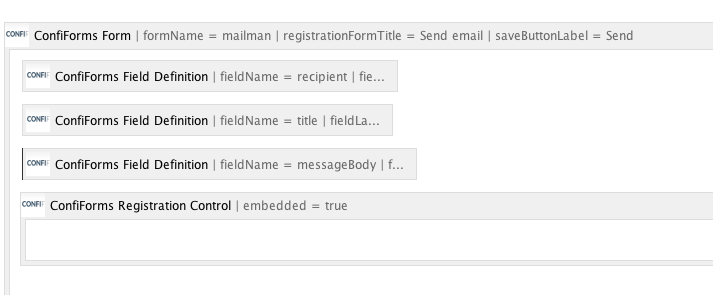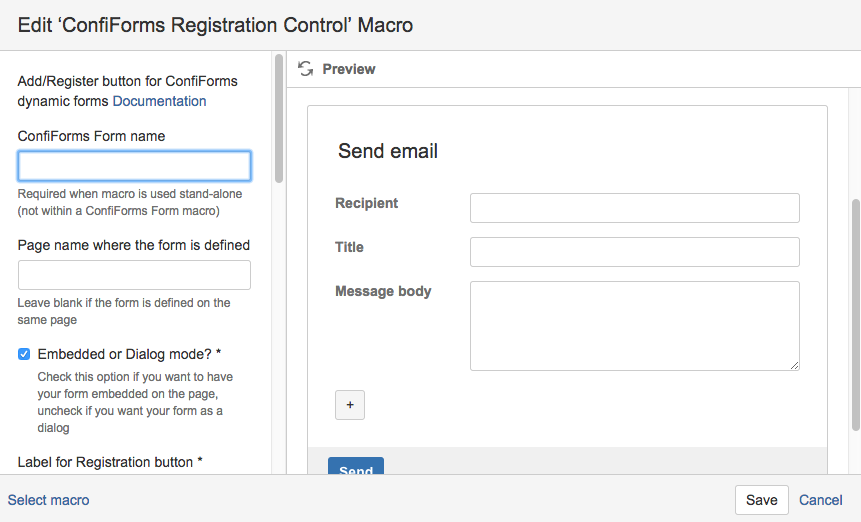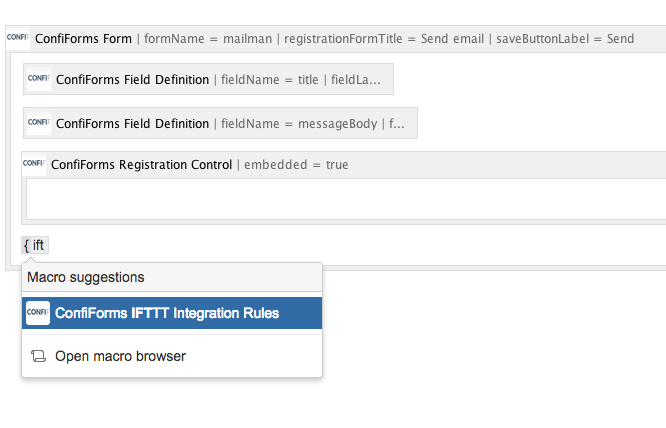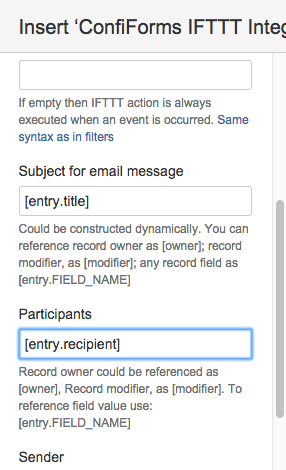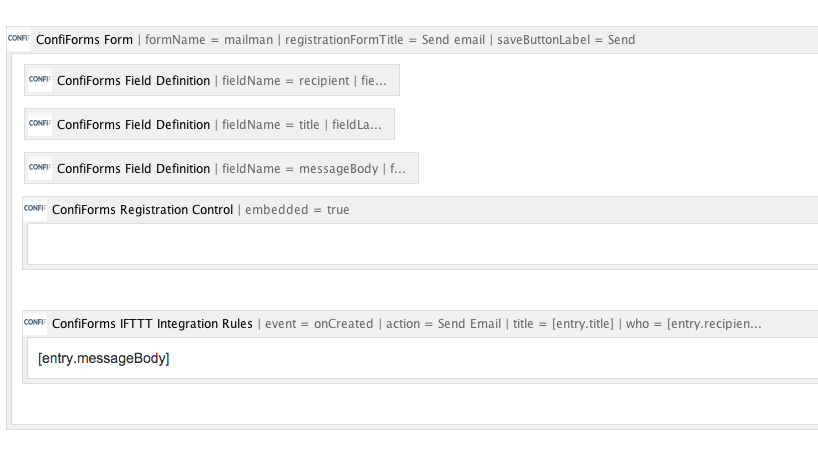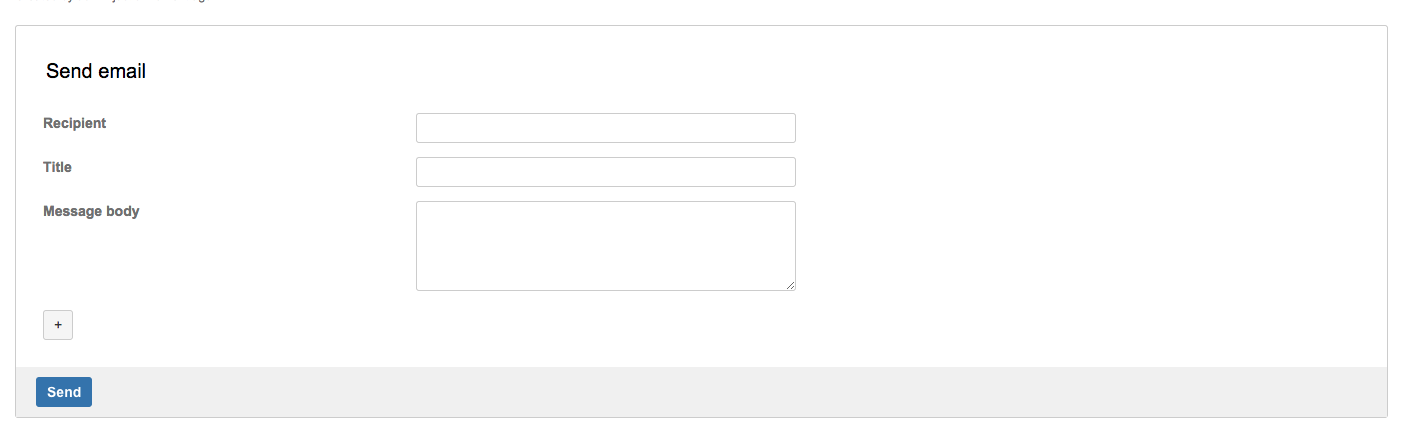This is the documentation for ConfiForms Server/Data Center app
However, this might also work for ConfiForms cloud and in most cases it does. But please see this page to understand the differences between server and cloud versions of the ConfiForms app.
In this tutorial we will create a simple embedded form and show how to use IFTTT macro to send emails based on the data entered into the form
If you are new to ConfiForms, please take a few minutes to read the Basic concepts Guide, or go through the video tutorial on that page.
- ConfiForms Form (Definition) - the main container for your form
- ConfiForms Registration Control
- ConfiForms Field Definition - we will have 3 of these, one for recipient field, one for title and another one for message body
- ConfiForms IFTTT Integration Rules macro - to define when and how we will send an email based on the data entered into the form
Here is how the form definition looks like
- recipient field definition is of type text
- title field definition is of type text
- messageBody field definition is of type textarea
"ConfiForms Registration Control" macro defines how the form definition should be shown: embedded or as dialog, with custom layout or not (with standard, card view - which is the default)
As we want to make the form embedded to the page we shall set "embedded" parameter to true for "ConfiForms Registration Control" macro, like this:
Now we shall define the IFTTT macro to listen to the event when a record in the form is created and send an email based on the data entered.
Here are couple of screenshots to show how this is done:
As you can see, we set [entry.recipient] as Participants parameter. This will resolve into entered email (or emails, if a user provides a comma separated list of email addresses).
You can put a confluence user name (or group) as well if necessary. Please note that when you put a group each user who is in the group is resolved and her email is extracted, for large user groups it might be time consuming (Important to know: there is a hard limit of 120 seconds for macro rendering which puts Confluence!). Please avoid sending mass-emails using IFTTT macro.
We make references to Form fields in IFTTT macro parameters
Via [entry.field_name] notation
Please see the following if the [entry.messageBody] continues to autocomplete
Alternative via ConfiForms Field macro
and we reference "messageBody" field in the IFTTT macro body. This will be used as email message body (substituted with the value entered before sending the email)
And here is how the form looks like on the Confluence page
Of course we can add some validations to the fields, set them as required and much more. But this is out of the scope of current tutorial.
If you want to learn how to include ConfiForms File Fields as attachments into the email then there is a small add-on tutorial to look at: Sending an email with attachments from Confluence with ConfiForms app