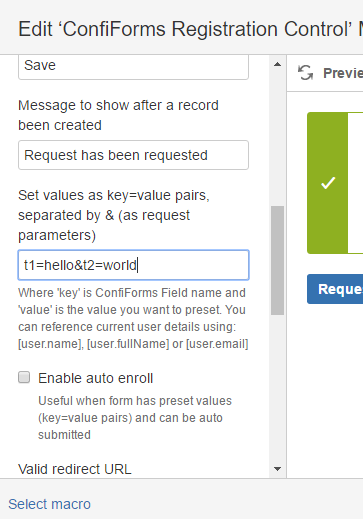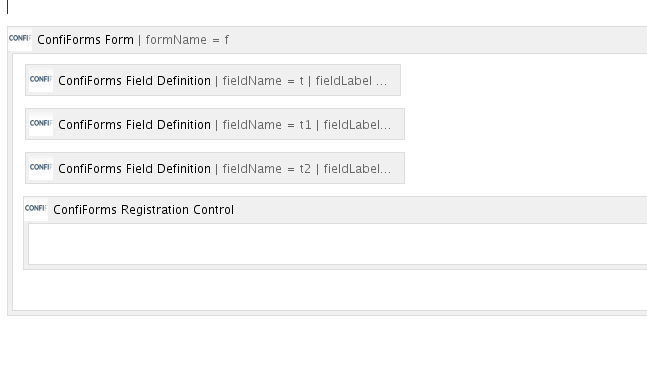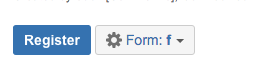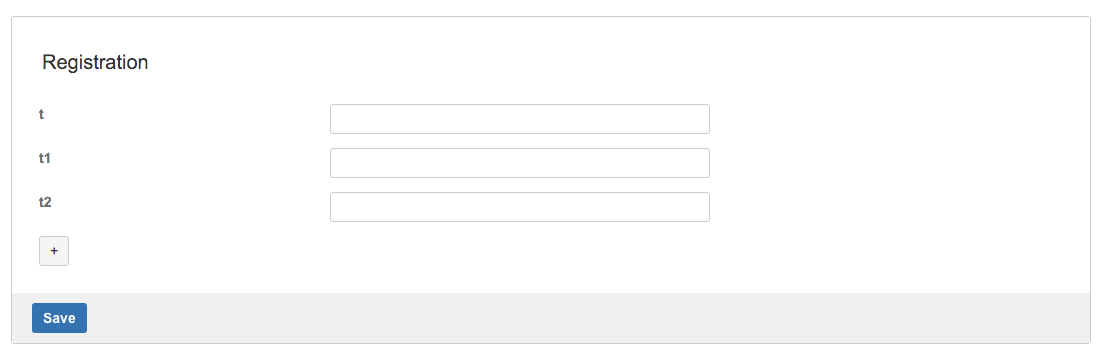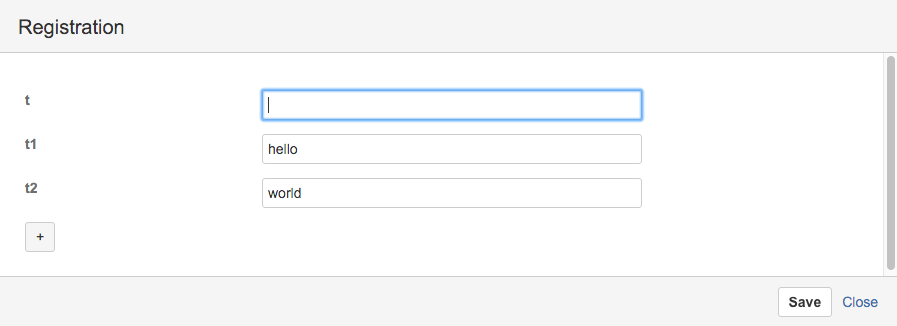This is the documentation for ConfiForms Server/Data Center app
However, this might also work for ConfiForms cloud and in most cases it does. But please see this page to understand the differences between server and cloud versions of the ConfiForms app.
In this tutorial you will learn how to override ConfiForms Register macro defaults using URL query parameters
If you are new to ConfiForms, please take a few minutes to read the Basic concepts Guide, or go through the video tutorial on that page.
There is a way to override some defaults of ConfiForms Register macro. You can override form mode (embedded or dialog), as well as set default parameters from the URL (query string) or using the ConfiForms Registration Control macro parameter
Using ConfiForms Registration Control macro parameter
See "Set values as key=value pairs, separated by & (as request parameters)" parameter. We set field t1 to value "hello" and field t2 to value "world"
Using query string (when constructing own link to a page where ConfiForms Registration Control macro is located)
3 parameters are supported
- cf_name - expects form name (as you might have multiple ConfiForms Register macros on the page, this is a way to reference one particular form)
- cf_embedded - expects true or false for the form mode, true means the form will be shown in embedded mode, and false will show the form in dialog mode
- cf_values - expect a key:value pairs separated by ; where key is the name of the field you want to set the values for and value is the value you want to set. Support is somewhat limited to text fields and fields with simple values (dropdowns expect ids, smart fields actually expect internal guids, fiel types are NOT supported)
Let's have a simple form of 3 fields (all are of text type), which uses default ConfiForms Register macro
Form name is "f". The form is created in space named MYTEST and page name is "Simple registration"
The form looks like this when in page view mode (admin user):
To override form mode, one will do the following:
http://wiki.vertuna.com/display/MYTEST/Simple+registration?cf_name=f&cf_embedded=true
The form will be shown in embedded mode
Overriding defaults and setting field values from URL
To set the default values for the form fields:
http://wiki.vertuna.com/display/MYTEST/Simple+registration?cf_name=f&cf_values=t1:hello;t2:world
Here we set field t1 to Hello and field t2 to world
With ConfiForms version 1.51.6+ you can use the URL parameter called "cf_showonload" to open the form dialog automatically
auto open formIn this example our form's name is "f", which is mandatory parameter when you want to use "cf_showonload" parameter, and must point at the form you want to enable this dialog "auto-open"