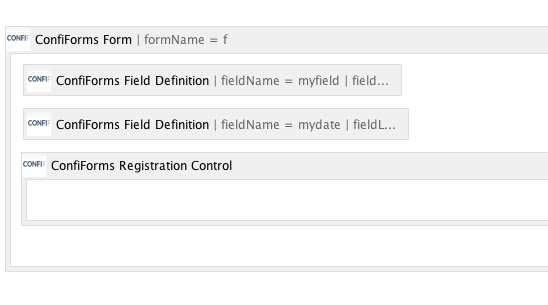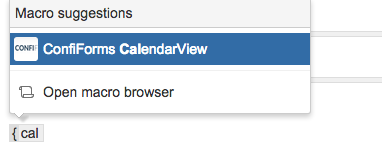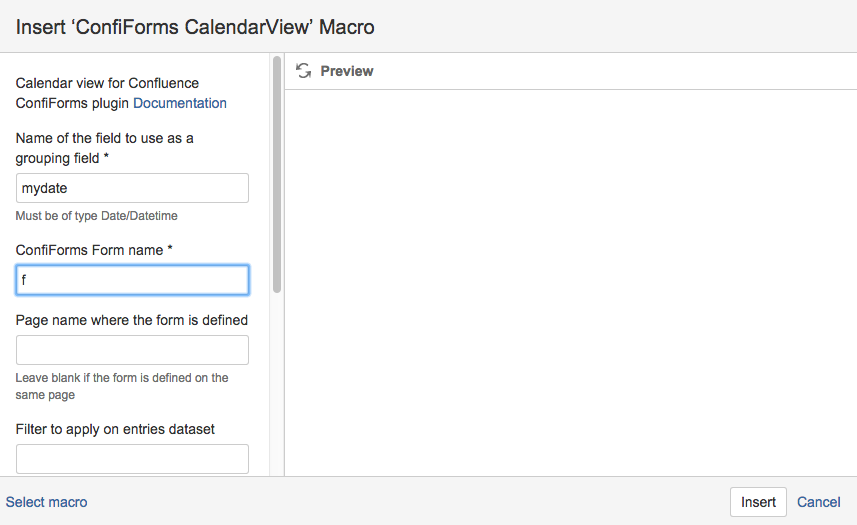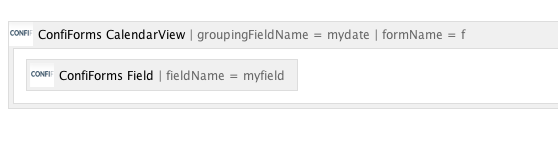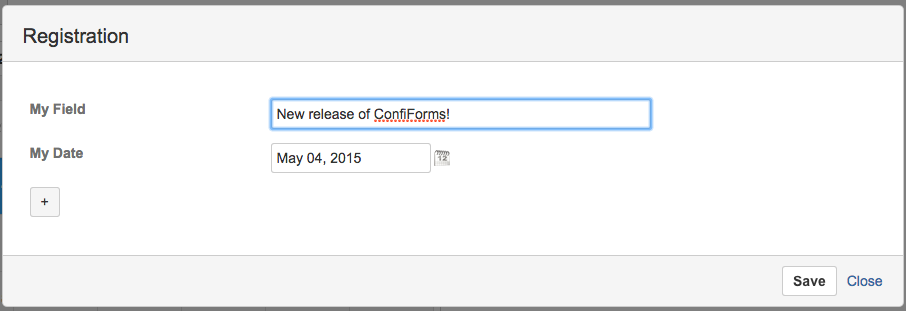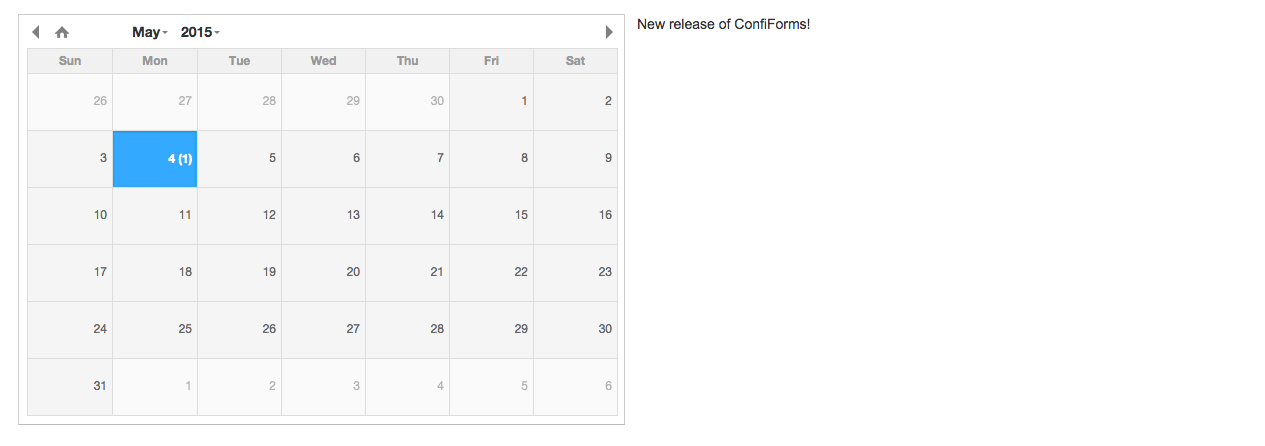This is the documentation for ConfiForms Server/Data Center app
However, this might also work for ConfiForms cloud and in most cases it does. But please see this page to understand the differences between server and cloud versions of the ConfiForms app.
In this tutorial you will learn how to use ConfiForms CalendarView to show stored data.
CalendarView macro has been introduced since version 1.9.0. Documentation for the macro please find here: Documentation
If you are new to ConfiForms, please take a few minutes to read the Basic concepts Guide, or go through the video tutorial on that page.
Let's start with configuration of the simple form
It will have 2 fields:
- text field (field name: myfield)
- date field (field name: mydate)
We also add Registration Control (with default settings) so we can register some records
On the same page we add a ConfiForms CalendarView macro
And configure it to use our form and use "mydate" field as a grouping field for calendar
Then we add ConfiForms Field macro referencing our other field (text field) from the form
CalendarView macro body will be used as a template when showing calendar items. See below. It allows you to put any rich text what is necessary. In this example we do not add any design around it and put as is.
We add some items using the registration control, and we set My Date field value as 4th of May here
And here is how the CalendarView looks like in view mode
Calendar is shown on the left and on the right you can see the items / content related to this date
Records are grouped by "mydate" field here. See (1) next to 4th of May - which shows how many records you have on this date, grouped by "mydate" field value