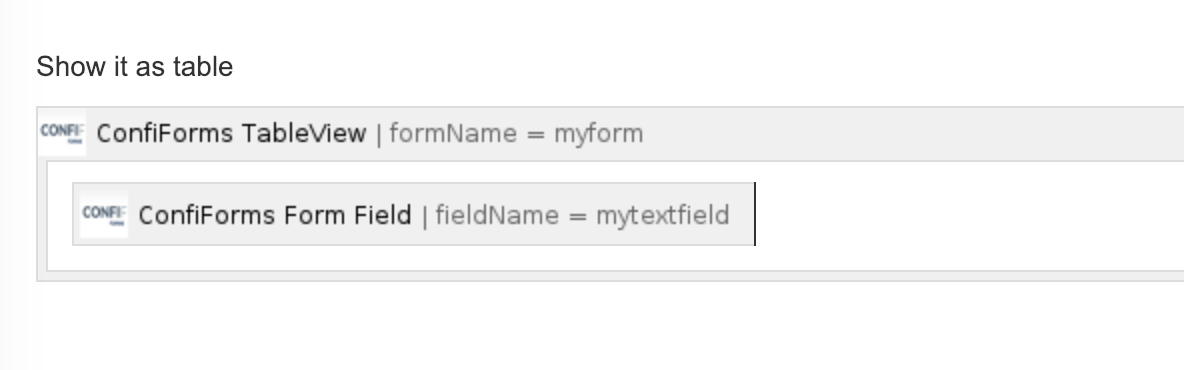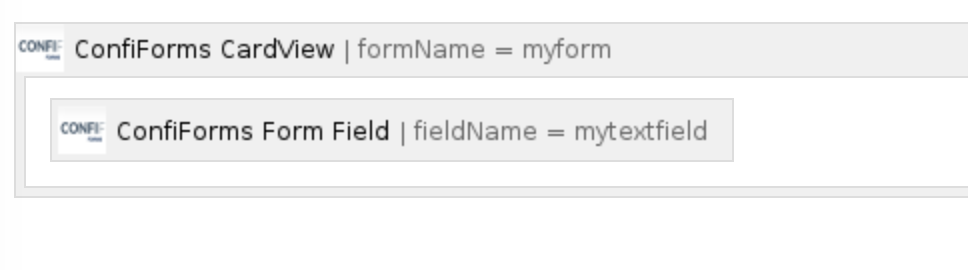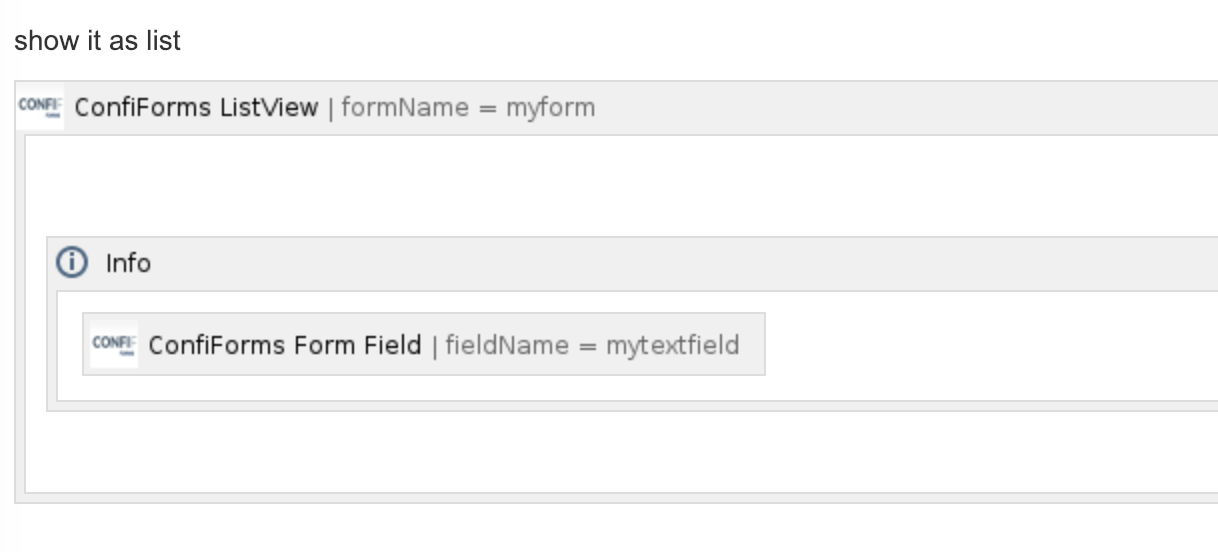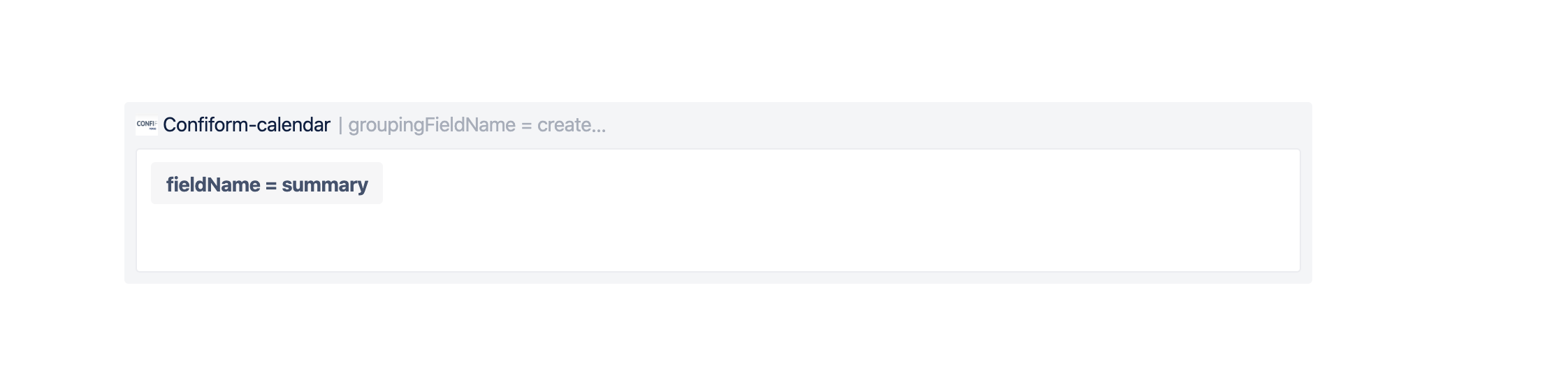This is the documentation for ConfiForms CLOUD app
ConfiForms app on Atlassian marketplace
This page explains basics about creating "views" over the data stored in ConfiForms
You can show the data stored with ConfiForms in various ways
- as table, using ConfiForms TableView macro - best for showing your form's data in a tabular form
- as card, using ConfiForms CardView macro - best for showing the data in a card
- as calendar - grouping by date/datefield field and showing the contents of a form in a calendar
- as list / wysiwyg, using ConfiForms ListView macro - best for showing the data the way you want. Anything (any macro) you put inside ListView will be rendered for each data row
- as value, using ConfiForms ValueView - best for showing just the field value
Here are some examples (based on the form, created in Creating a form in Confluence)
TableView and CardView accept only ConfiForms Field macros, and Edit Controls, while ListView accepts ANY macro you have in Confluence and will attempt to render the contents you have in the body of this macro for each data row
Below, you can see very simplified examples on how to show the data stored with ConfiForms. Each "view" macro supports setting up the filter, sorting, as well as limiting the number of records returned and shown.
See ConfiForms Filters, Sorting in ConfiForms (server/data center documentation but is relevant for cloud version of ConfiForms)
Using TableView
Using CardView
Using ListView
Using CalendarView
CalendarView, as any other view operates on ConfiForms Field macros (on the screenshot you see "fieldName=summary" is actually a ConfiForms Field macro - just rendered like that by Atlassian new editor (we hope it will be fixed one day... ) )
More on this: Multiple ways to show your form data in Confluence with ConfiForms (ConfiForms server / data center)