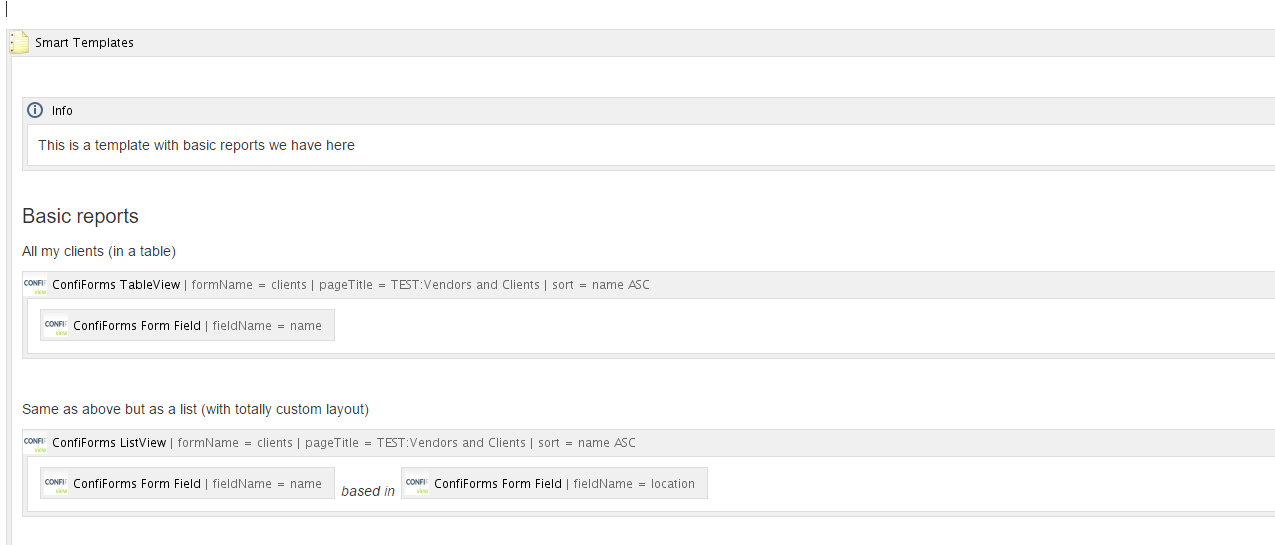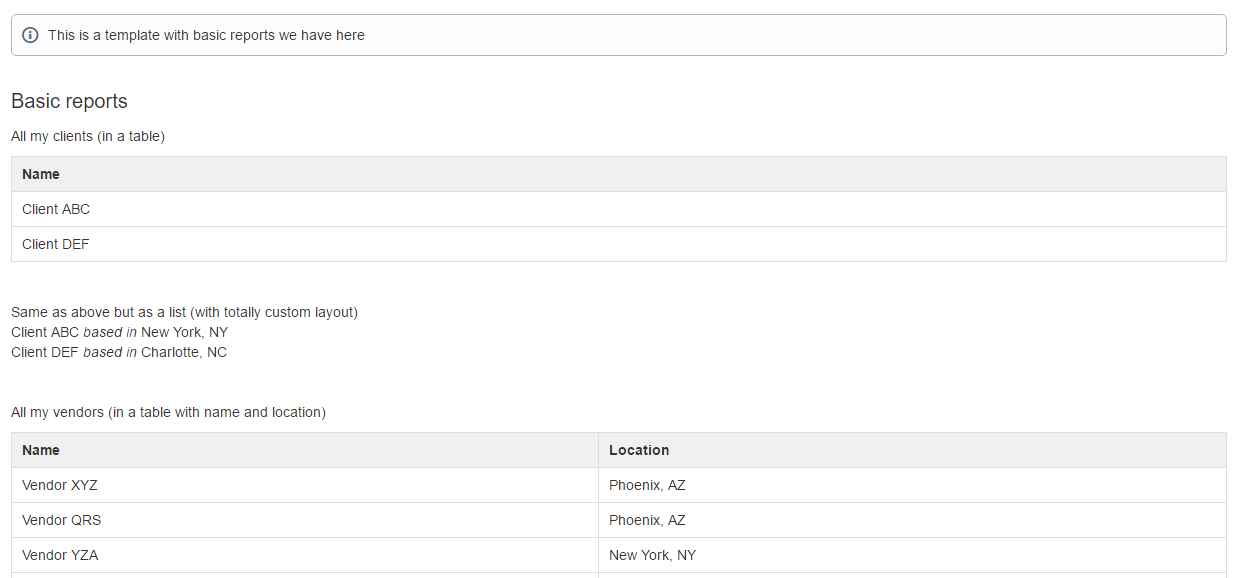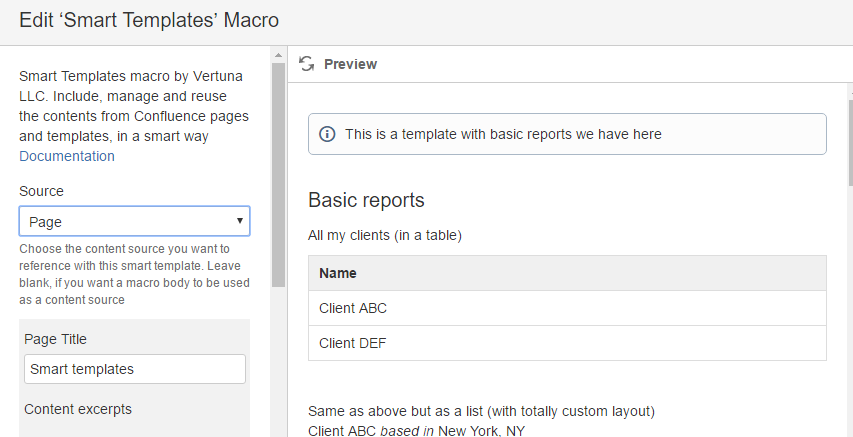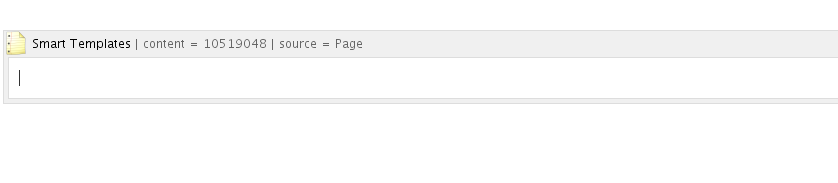...
By default, the macro uses it's body as a template. Let's fill it in with some contents. We will use something provided by our flagship addon called ConfiForms
Just a few tables and a chart
When it is ready (or semi-ready, as we can adjust it anytime and whoever uses this template will get an updated content instantly) we save the page
It goes something like this:
Now, but you can configure it to use another page or page partsthe interesting part - Smart Templates can define the contents (the template) itself but also can use the contents from another page or Confluence template
Here is how.
Select the macro in the editor and click Edit
...
A macro parameters dialog will be shown
We select the "Page" as source and lookup for a page with a Smart Template we created in a previous step
You see, the preview already shows the contents of a page we reference, so by clicking "save" on the macro preview window we get something like this inserted to the editor
And when page is save we get the same content as in the page we referenced.
This concludes the basics.... Check here for more advanced tutorial on how you can include page parts and mix & match them