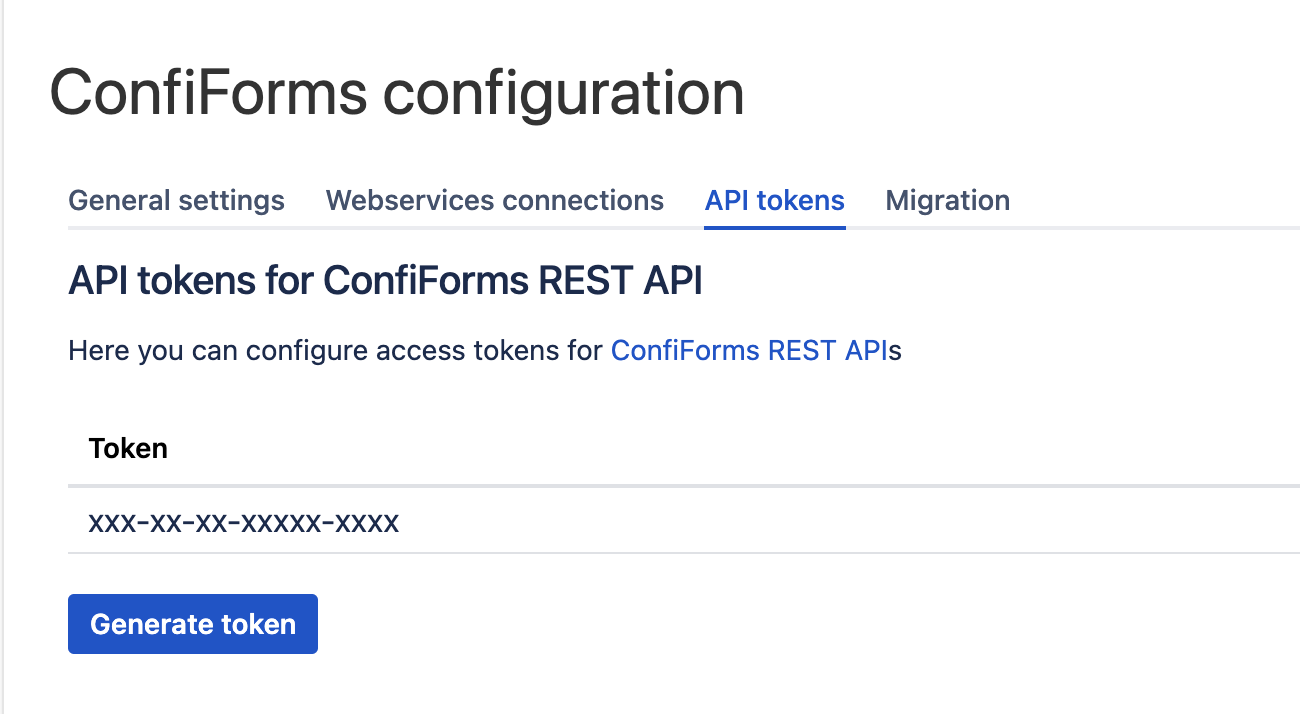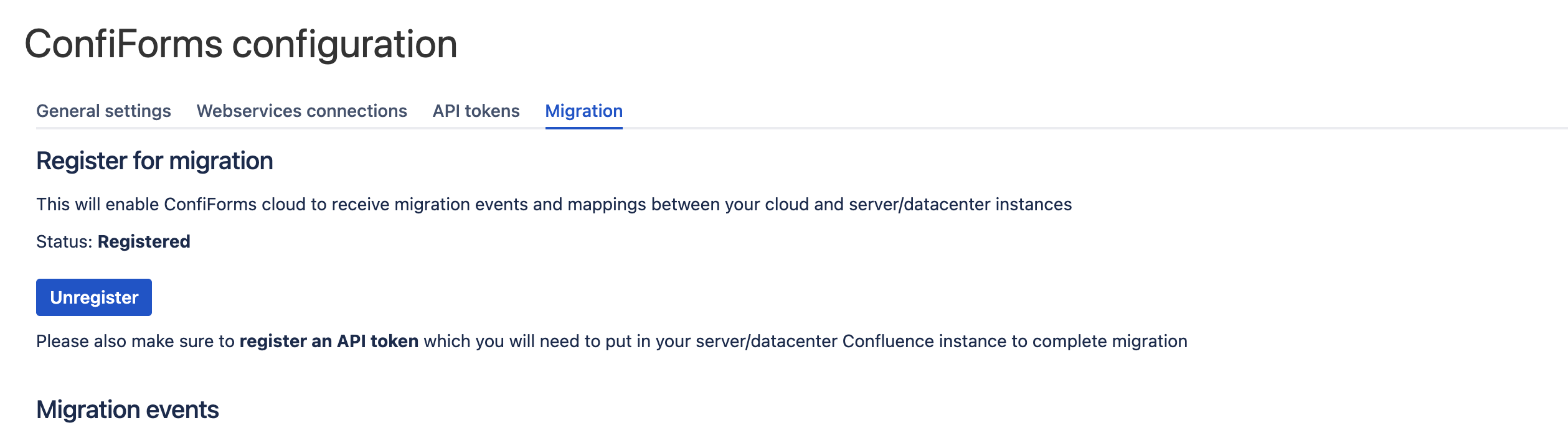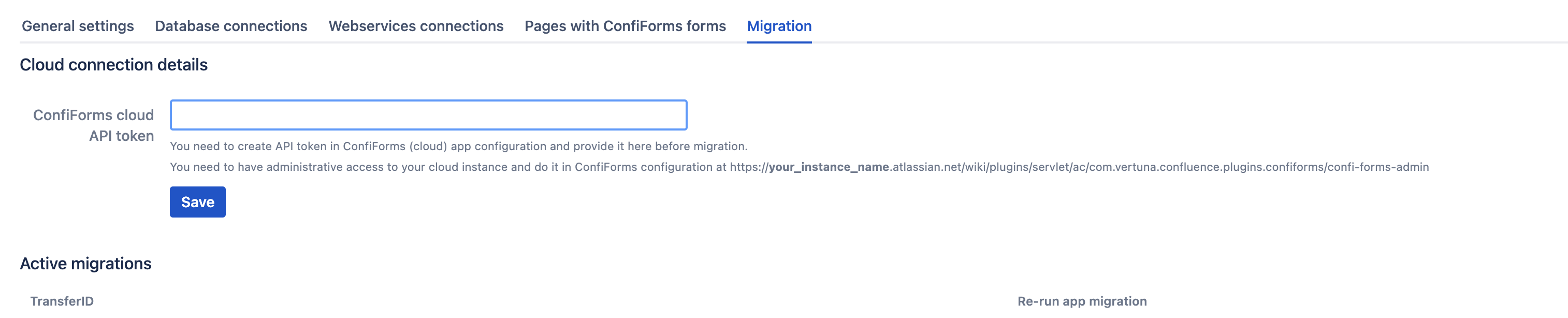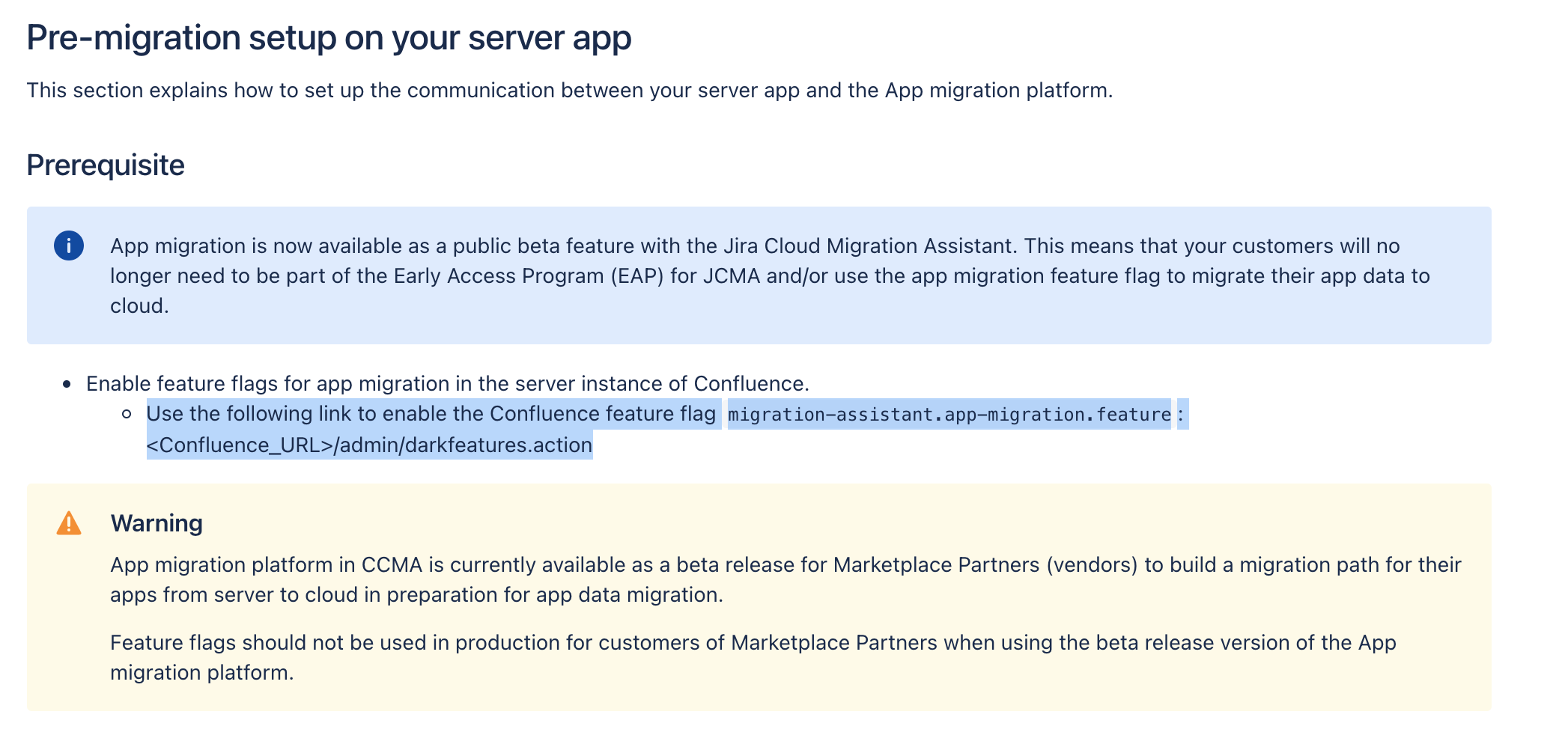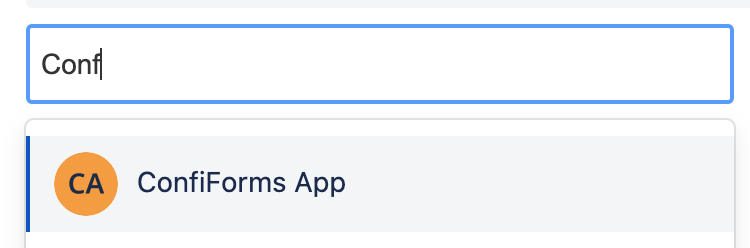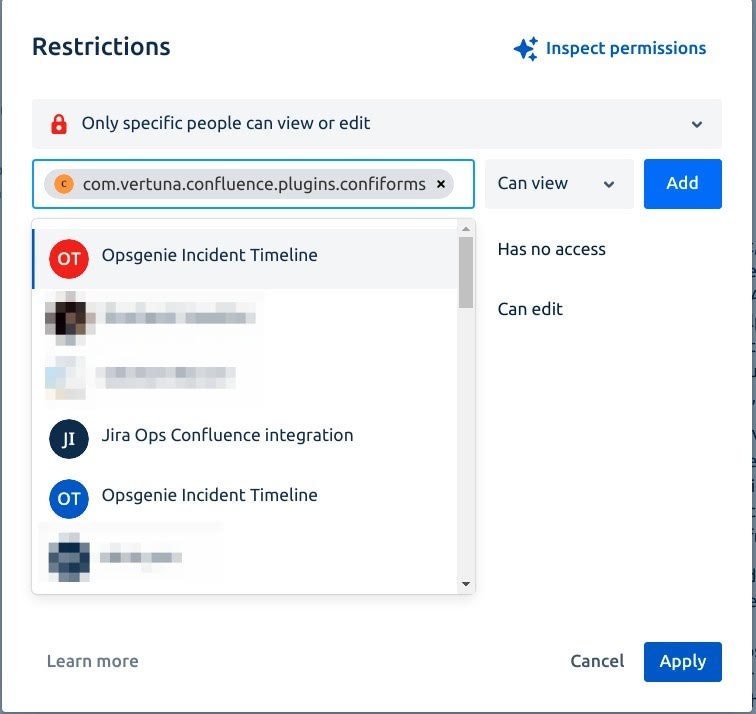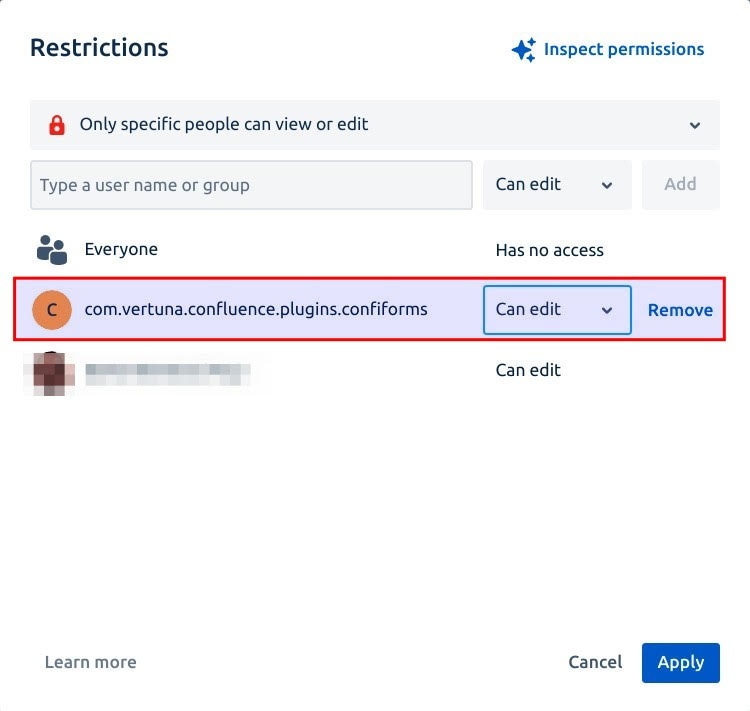This is the documentation for ConfiForms CLOUD app
ConfiForms app on Atlassian marketplace
Since ConfiForms version 2.20 we now support automatic migration of your forms and data from server to cloud
Please see Differences between ConfiForms server/data center and ConfiForms cloud, as the functionality of cloud version differs from server/data center version
What to expect
- ConfiForms form and views configurations are migrated automatically as they are part of Confluence pages
- ConfiForms migration service (part of Confluence Cloud Migration Assistant) migrates your form's data to cloud, automatically fixing pages, attachments and user references
- ConfiForms migration process also fixes forms' configurations for smart fields and ConfiForms IFTTTs (page references, user/group references)
ConfiForms expects you to migrate the WHOLE instance, as only this way it can fix the usernames to be user accounts, fix user groups, change pages to match the pages on cloud and re-link attachments and fix form configurations (smart fields)
Especially the ones that span across multiple Confluence spaces
ConfiForms relies on Confluence search to find the pages with ConfiForms forms
Make sure you have search index is in-sync and is up to date. See more Content Index Administration.
Please raise a ticket if something is still un-migrated or broken after the migration and we will try to fix it.
IMPORTANT
Make sure you have updated ConfiForms app to version 3.5.1 or later. It is highly recommended that you use absolutely LATEST version of ConfiForms for the cloud migration
See our Release Notes and versions https://marketplace.atlassian.com/apps/1211860/confiforms-data-forms-workflows?hosting=datacenter&tab=versions
Important note. Please read before migration
Migration initiated through CCMA could not complete on certain configurations, see this blocking bug https://jira.atlassian.com/browse/MIG-837
We are waiting for Atlassian to get it fixed / implemented
While this is getting fixed, the workaround would be as follows: you go through the CCMA migration and then go to your cloud instance and make sure all the pages that have ConfiForms Form Definition macros are accessible to ConfiForms app system user (for example it is accessible to confluence-users group) and then re-run the migration for ConfiForms as shown in step #6 below
We have been notified by another bug in CCMA that affects us
https://jira.atlassian.com/browse/MIG-839
https://jira.atlassian.com/browse/MIG-856
https://jira.atlassian.com/browse/MIG-855
Pre-migration
Make sure you read and understand the differences and accept that the plugin functionality on cloud could not be as versatile as on server/data center. And this is mainly due to differences in hosting platforms and APIs we are allowed to use
Differences between ConfiForms server/data center and ConfiForms cloud
ConfiForms relies on the data provided by Confluence search API.
Make sure you have search index is in-sync and is up to date. See more Content Index Administration.
Also, please run the pre-check report on your Confluence server to understand what forms and pages will have differences in functionality
This is available in the Confluence administration → ConfiForms configuration → Cloud Migration
Direct link
https://YOUR_SERVER/admin/vertuna/confiforms/config.action
How to understand the errors
Most common errors during the migration is the lack of permissions (restricted pages). See this fundamental flaw in Atlassian platform - https://jira.atlassian.com/browse/MIG-837
There are 2 common issues
- Missing view permission
Page id = XXXXXX -> Error: (fix-form-configuration) Requested to https://app.confiforms.net/rest/api/v1/fix-form-configuration/XXXXXX/TRANSFERID?contentOwnerId=ZZZZZZZZ&serverPageId=YYYYYYYY has resulted in an error. Response code = 404 (method ='GET'). Response contents: {"timeStamp":"2024-06-21T09:34:53.954+00:00","message":"Page by id 'XXXXXX' not found","error":"Not Found","status":404}; - Missing edit permission (sometimes ConfiForms needs to adjust form's configurations and need to edit the page to do that)
Page id = XXXXXX -> Error: (fix-form-configuration) Requested to https://app.confiforms.net/rest/api/v1/fix-form-configuration/XXXXXX/TRANSFERID?contentOwnerId=ZZZZZZZZ&serverPageId=YYYYYYYY has resulted in an error. Response code = 403 (method ='GET'). Response contents: {"timeStamp":"2024-06-21T09:35:29.929+00:00","message":"403 Forbidden: "{"statusCode":403,"data":{"authorized":false,"valid":true,"errors":[],"successful":false},"message":"com.atlassian.confluence.api.service.exceptions.PermissionException: Could not update Content of type : class com.atlassian.confluence.pages.Page with id XXXXXX"}"","error":"Forbidden","status":403}
The easiest fix would be to remove restrictions and to retry the migration
Also makes sense to register an administrator account (that has enough permisions) that ConfiForms could use as a fallback to try to do the above mentioned actions
This is done in the ConfiForms app configuration on cloud
https://YOUR_INSTANCE.atlassian.net/wiki/plugins/servlet/ac/com.vertuna.confluence.plugins.confiforms/confi-forms-admin?user.isExternalCollaborator=false