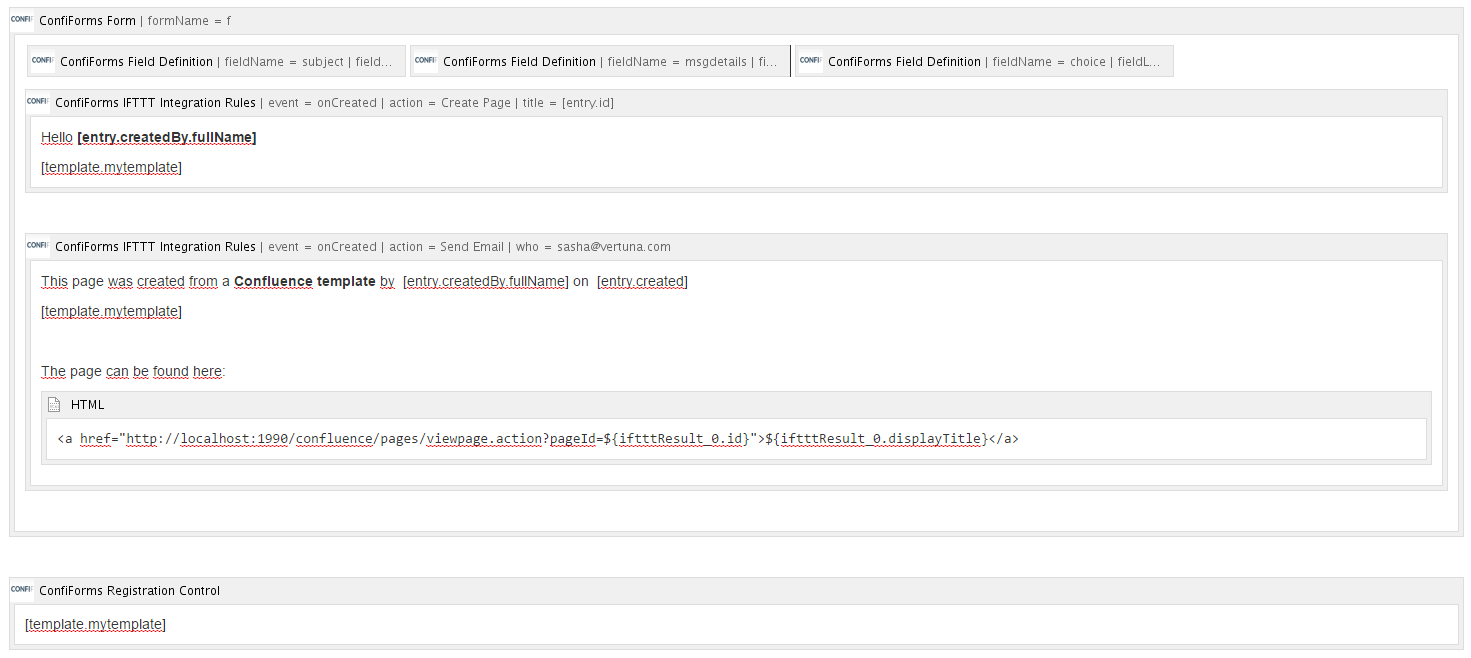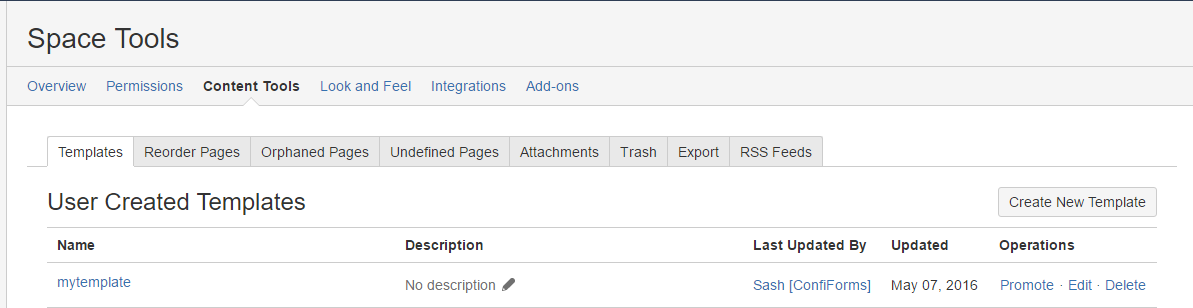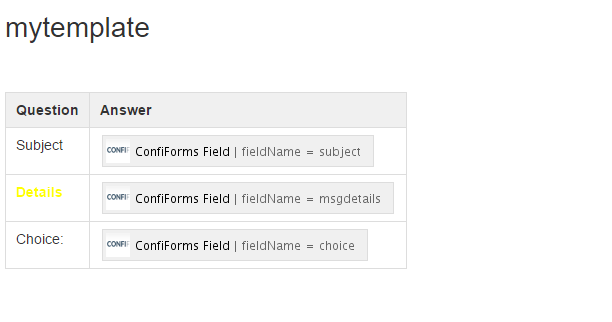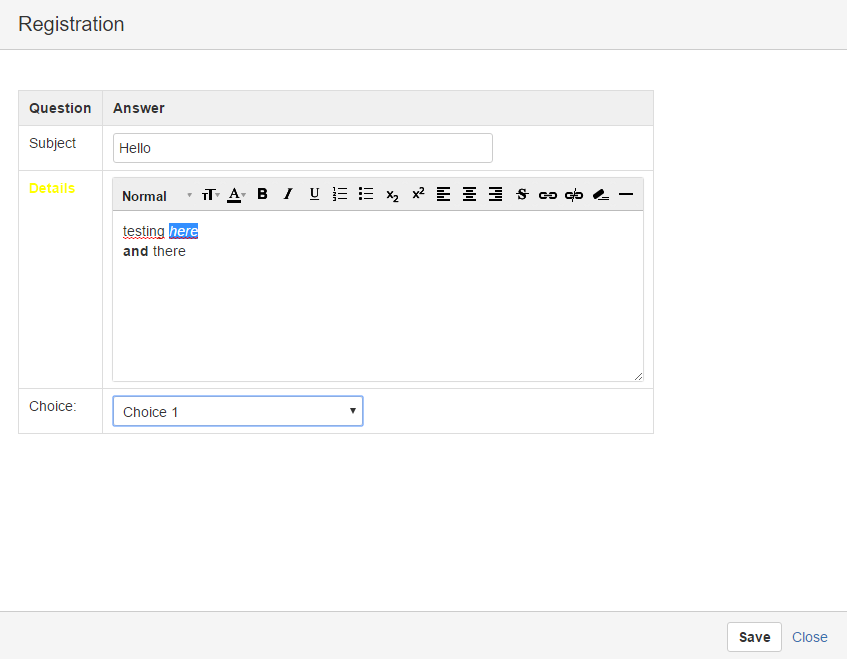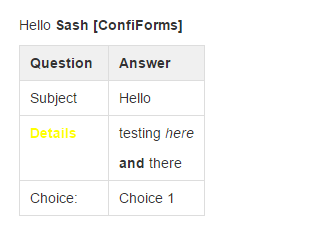This is the documentation for ConfiForms Server/Data Center app
However, this might also work for ConfiForms cloud and in most cases it does. But please see this page to understand the differences between server and cloud versions of the ConfiForms app.
In this tutorial you will learn how to use Confluence templates with ConfiForms
There is a bit simpler tutorial about the concept of using Confluence templates within ConfiForms, Advanced integrations with IFTTT macros with ConfiForms
You can reference Confluence templates from:
- ConfiForms IFTTT macro which creates a Confluence page
- Confluence IFTTT macro which sends email NEW
- Confluence IFTTT macro which creates attachment from a content given (and the content now can be kept in a central place as a template) NEW
- ConfiForms Registration Control NEW
Referencing Confluence templates (what is Confluence template? Read more here https://confluence.atlassian.com/conf57/working-with-templates-701434852.html) is done as follows:
[template.TEMPLATE NAME AS YOU SEE IT in TEMPLATES FORM]
For example, a template is named: "My first template"
Rfererencing it in ConfiForms will be like this:
[template.My first template]
Now we will proceed with the ConfiForms Form setup, which will use the same template for customizing the form, creating the page which shows the page the form with same layout and we will also send an email which will reuse the same template for form layout with some additional information.
Let's start with form configuration (if you a new to ConfiForms please have a look first at Creating a simple form tutorial). It will be a ConfiForms form with 3 fields:
- text field (name: subject)
- wysiwyg field (name: msgdetials)
- drop down field (name: choice)
This is how the Form looks like in the editor
And now is the most intersting part
As you can see, we have added 2 IFTTT macros, one to create a page, another one to send email (If we need to save the link to a newly created page in ConfiForms - it is also possible, but will require another IFTTT to be added, Creating links in original ConfiForms entry to just created page). In this tutorial, for simplicity reason, we do not store the link within the form.
As you can see from the screenshot above, we are referencing "mytemplate" from 3 different places, from IFTTTs, and from ConfiForms Registration Control
[template.mytemplate]
So, our template name in Confluence is "mytemplate"
The content of this template is the following:
This gives us the unified view of the form in the page created, email sent and when user fillins the form
The page created:
And the email sent: