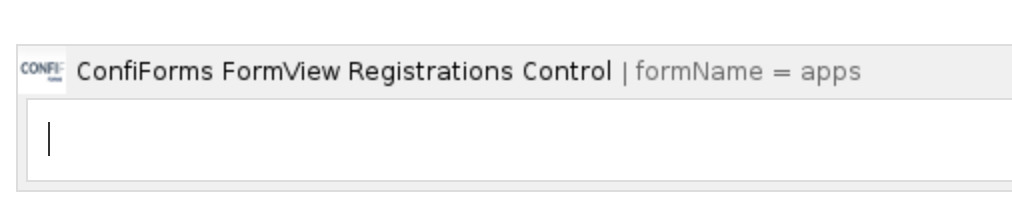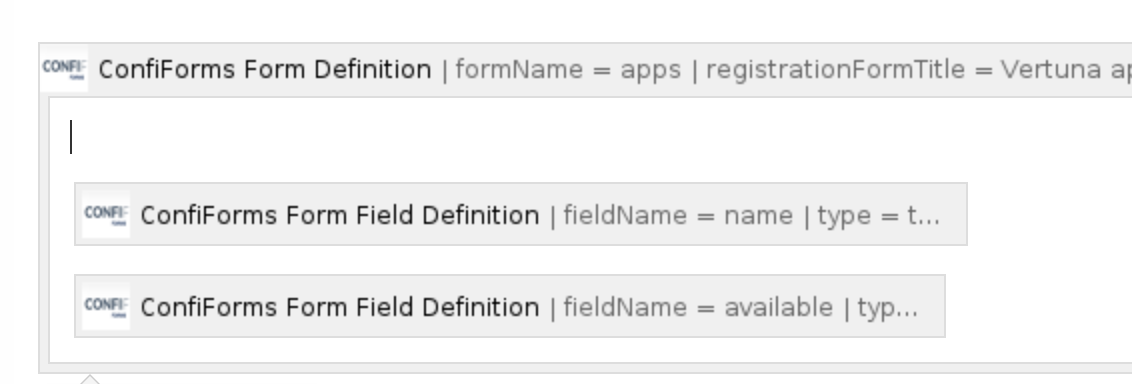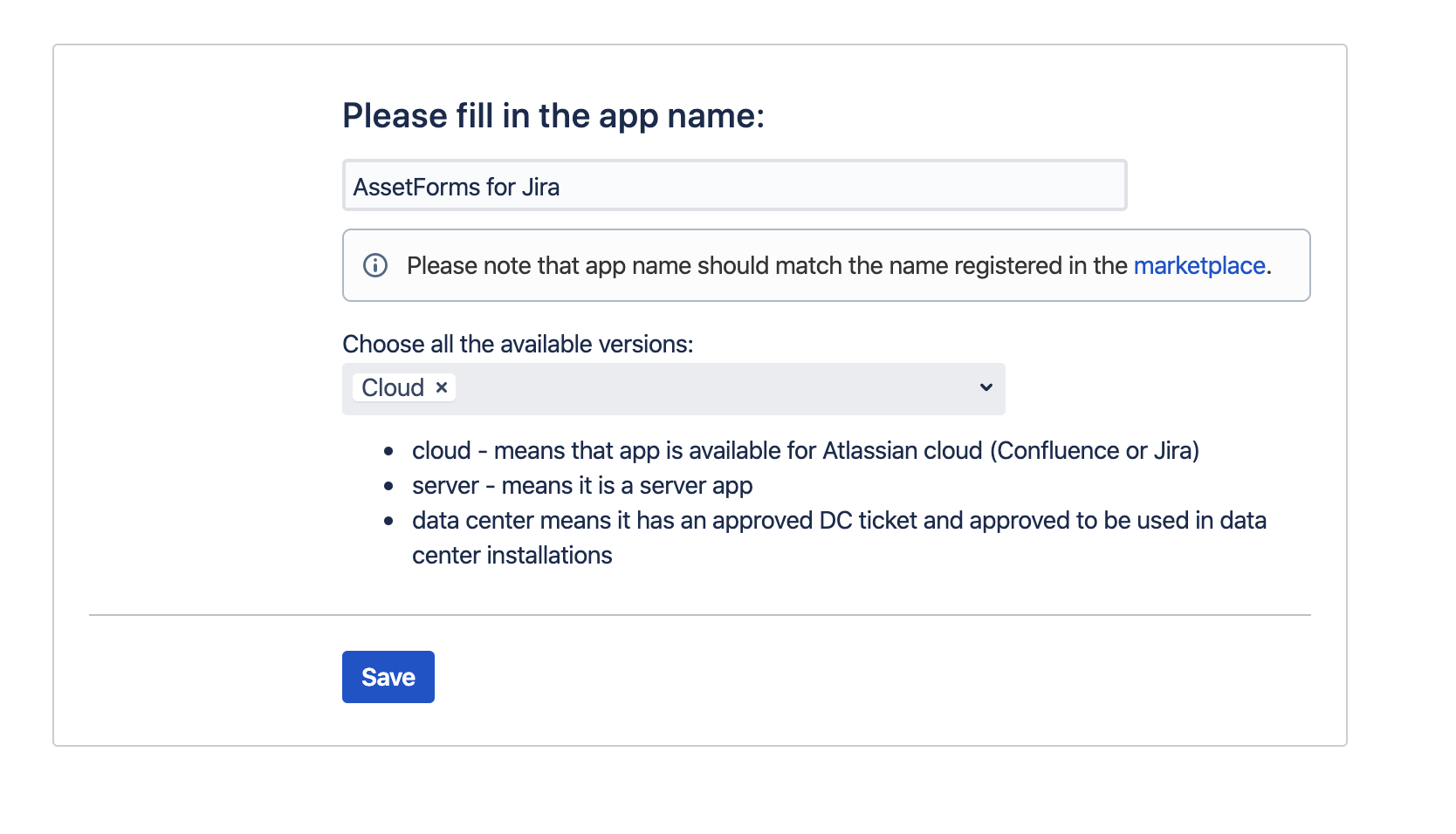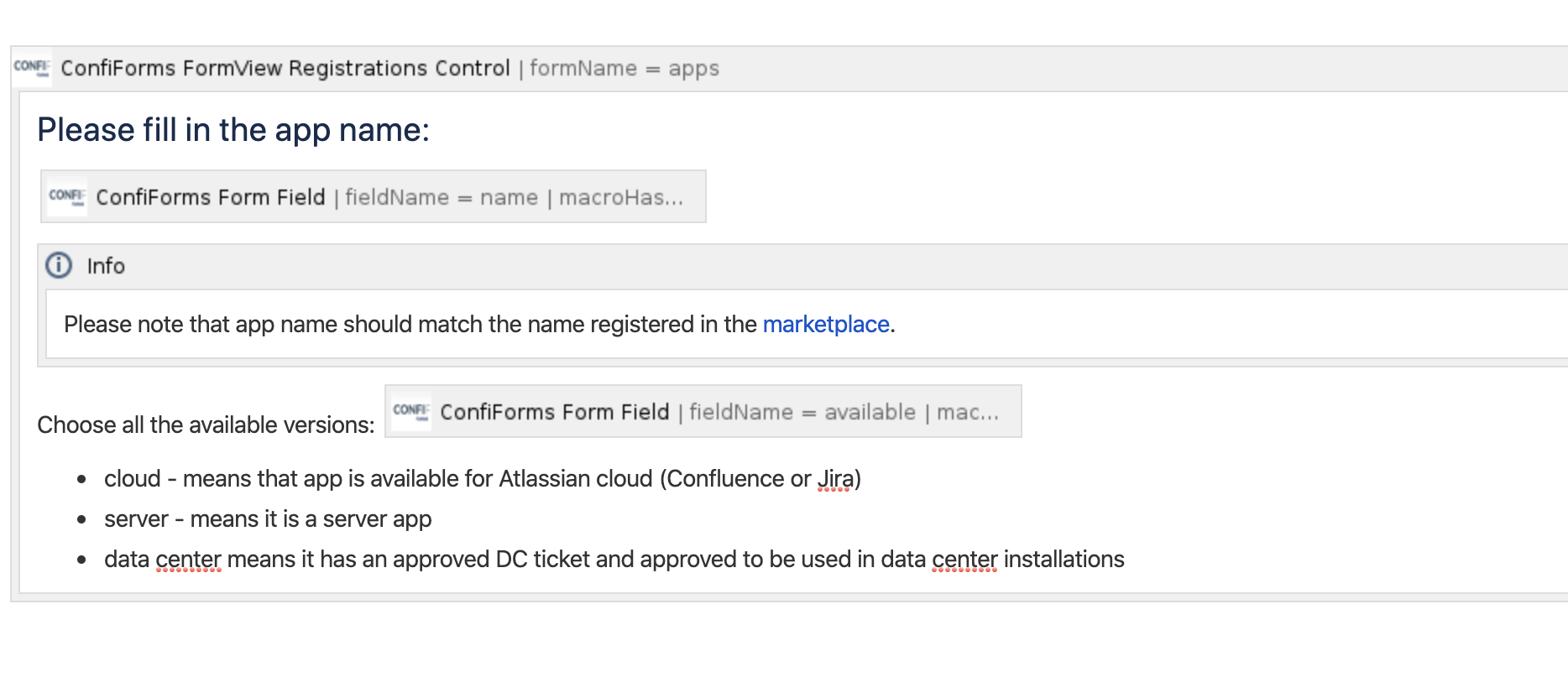This is the documentation for ConfiForms CLOUD app
ConfiForms app on Atlassian marketplace
In ConfiForms, when creating a form view you can go with defaults and having a form presented as a card or you can have a totally custom layout for your form.
Going with defaults is as simple as adding ConfiForms FormView Registration Control macro on the page and telling it the form name it belongs to
As a result you will get a card-like form with all the fields listed in the same order as you have them in the ConfiForms Form Definition macro (defined using ConfiForms Field Definition macros). See Creating a form in Confluence for step by step tutorial on how to create a form in ConfiForms.
In our for the form view ill look like this
(we have just a simple form with 2 fields defined - one is a text and another one is a multi-select field)
But what if we want to create some custom layout form the form and make it a bit more user friendly.
To do this we will need to design our form by placing ConfiForms Field macros inside the ConfiForms FormView Registrations control macro body, we can mix them with other macros and static texts if we want to.
For example:
This particular layout has been designed like this
So, by extending the body of ConfiForms FormView Registrations Control macro you can build up custom layouts for your forms.
Please make sure you use ConfiForms Field macros here and set their name parameters to point at the corresponding ConfiForms Field Definitions