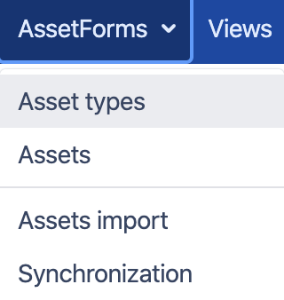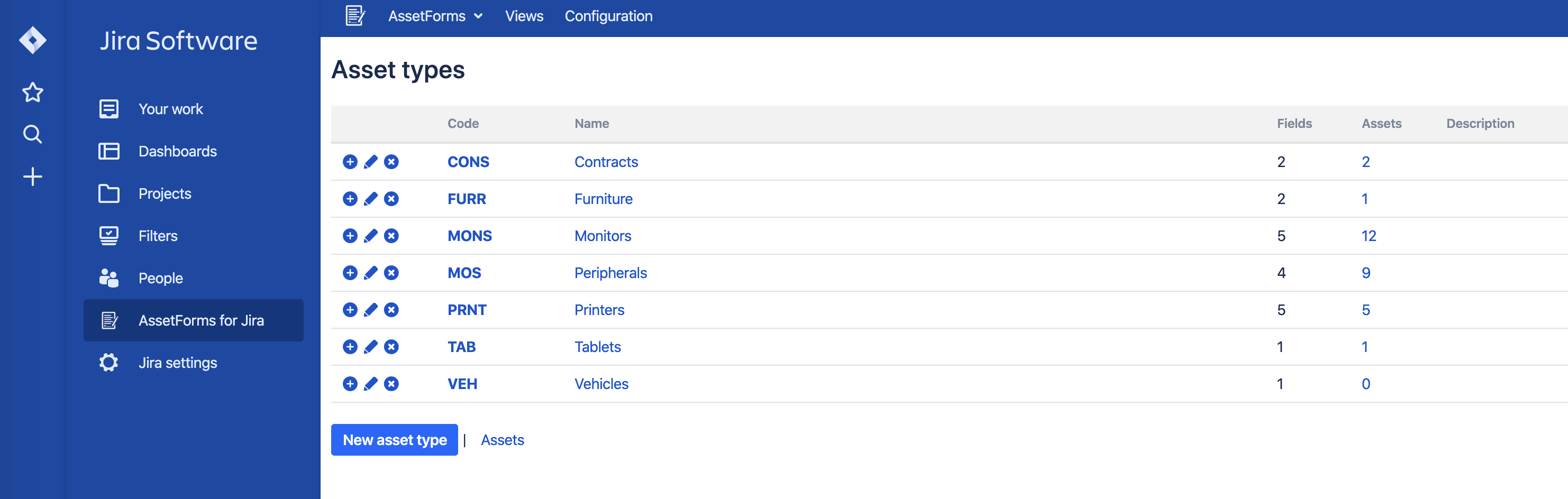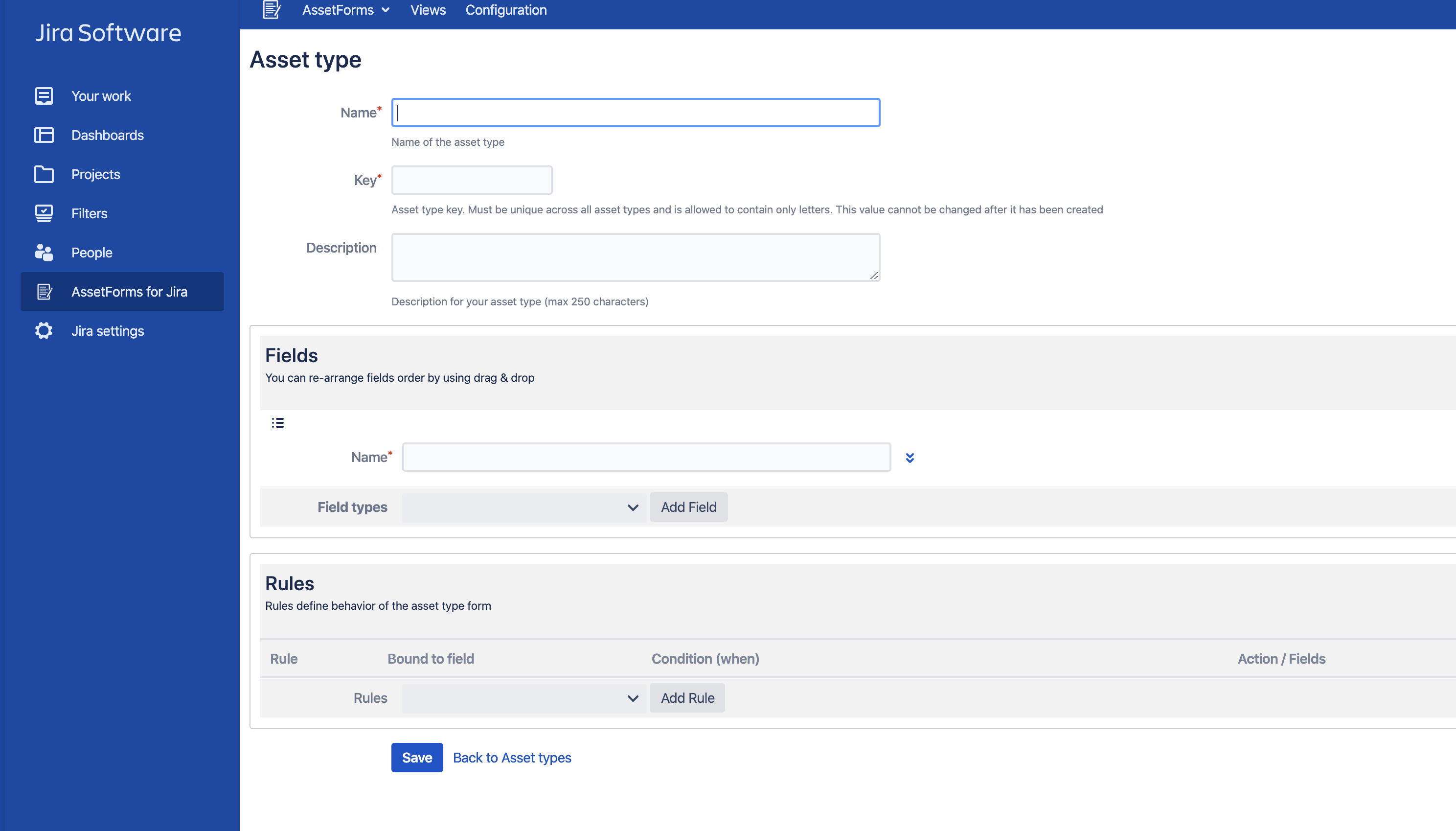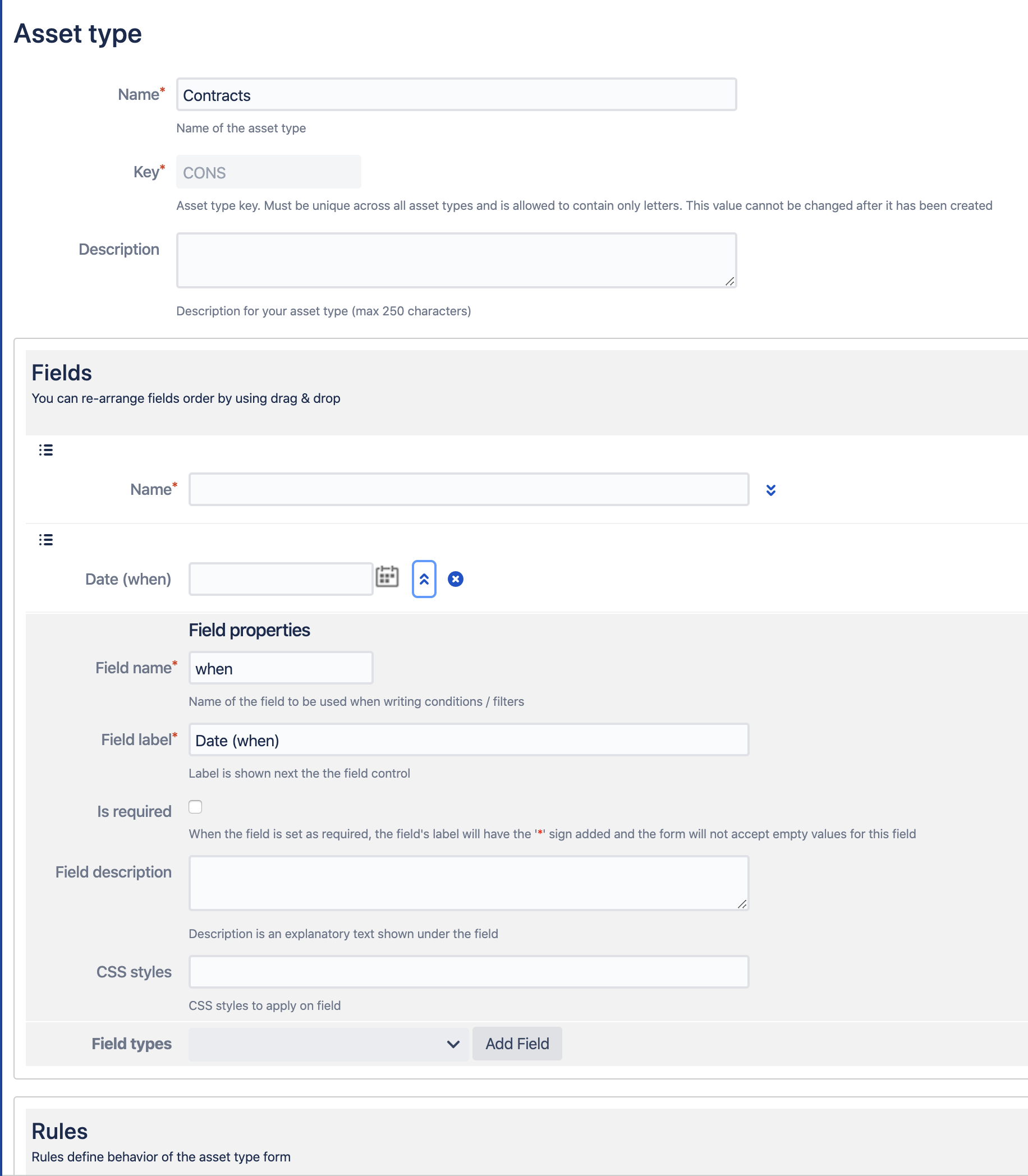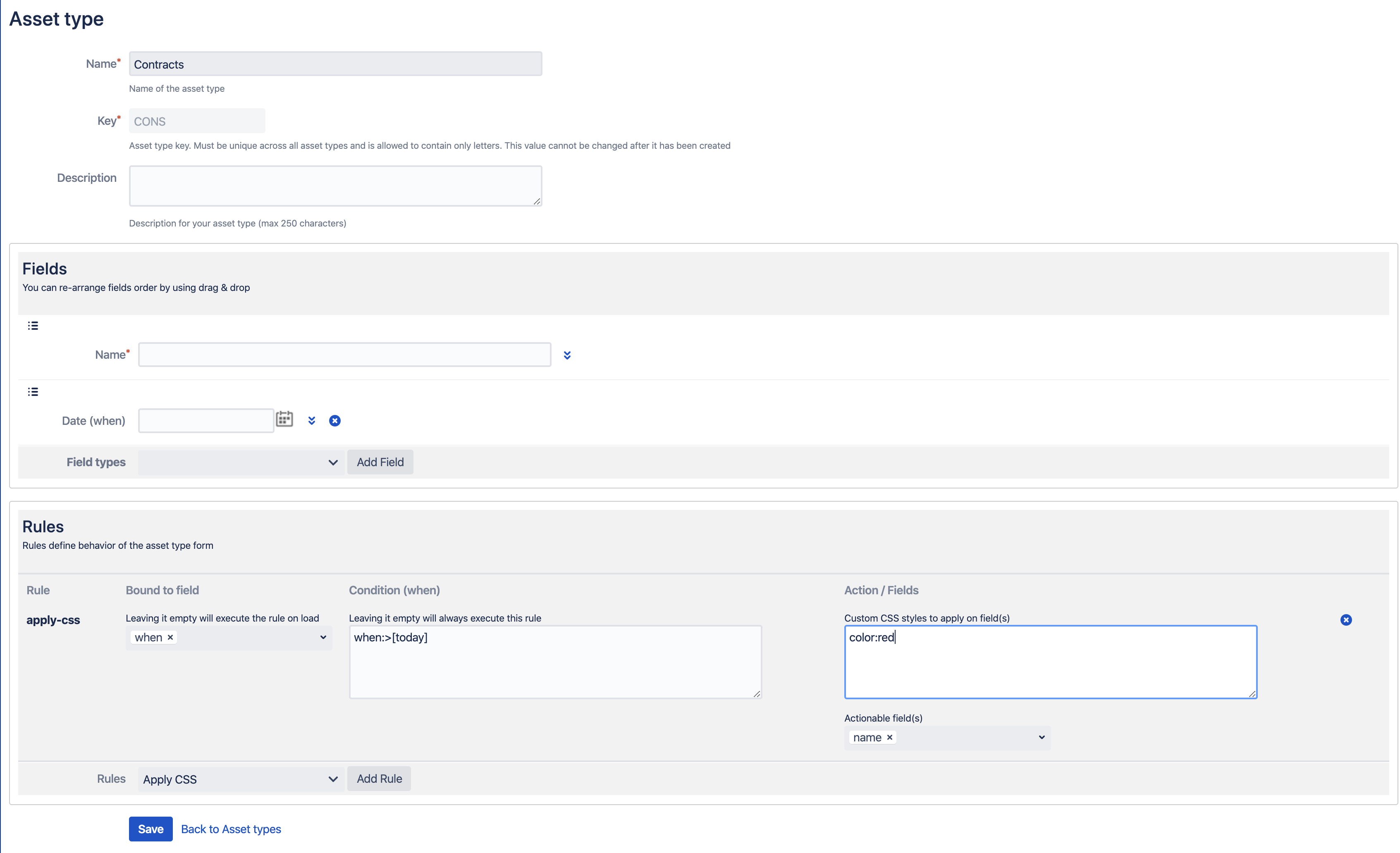Asset types define your company assets and attributes / fields
Asset type is one of the key features of the AssetForms app. Here is how to create new asset type
You will be presented with the list of existing assets for your company and the button to create "New asset type"
Click on this button to start creating new asset type
Give your asset a name, unique key (a code similar to what you have for Jira projects). Optionally give description, so everybody know and understand what this asset type is for.
Start adding fields, or asset type attributes to describe your asset type and configure what information and in what format you want to store for your asset type
When you add a field it gets a "generated" field name - we strongly advice to change it to a more meaningful name, as it will be easier later to understand the fields and create filters for your assets and link asset types together
Fields can be re-arranged by dragging and dropping them in the "Fields" section. The order of fields will define the order you see them when you create assets of this asset type later.
You can set the fields to be required, have explanatory texts via description field or have custom CSS styles
More on setting up the asset type fields can be found here How to setup asset type fields and more advanced (to connect asset types with each other) How to setup asset type smart fields
In addition to that you can make your asset type forms much more interactive by defining the rules
There are many rules types you can define: to present the fields the way you like, to apply conditional validations and preset default values. Or to dynamically show/hide the fields based on the values selected/typed in other fields... and a lot more
More on this can be found here How to setup asset type field rules