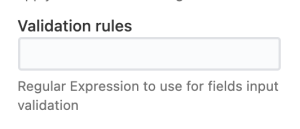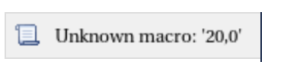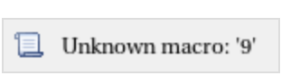This is the documentation for ConfiForms Server/Data Center app
However, this might also work for ConfiForms cloud and in most cases it does. But please see this page to understand the differences between server and cloud versions of the ConfiForms app.
Using regular expressions for validation
Any valid regular expression could be used here. Some examples you can see below.
Validations run on form submit
Look for ConfiForms Form Field Definition macro parameter
Since version 1.4.17 you can use the reserved word [unique] in order to check for field's value uniqueness. See examples below.
| Validation | Regular expression |
|---|---|
| Value is empty | ^\s*$ |
Value NOT matching something (Allow everything, but 'something'. Useful when you would like to apply validation on dropdown fields) | ^(?!something).*$ |
| Value is not empty | ^(?=\s*\S).*$ |
| Value is alphanumeric | ^[a-zA-Z0-9]*$ |
| Value contains only letters | ^[a-zA-Z]*$ |
| Value length (1-20 chars) | ^.{1,20}$ |
| Only numbers | ^[0-9,;]+$ |
| Checks if the field's value is unique within the dataset | [unique] |
| Checks if the field's value is unique within the dataset and ensures it's length (1-20 chars) | ^.{1,20}$[unique] |
| Allow only PDF files (files with "pdf" file extension) | |
| Starts with upper case letter followed by 9 numbers | [A-Z]{1}\d{9} |
| Starts with 2 letters, upper or lower case and followed by 6 numbers | [a-zA-Z]{2}\d{6} |
The best resource to work on the regular expressions is https://regex101.com/
Anything you make to work there will work on ConfiForms
Please note that there is a bug in Confluence editor with rendering placeholders for macros that have {} in their parameters.
Something like
or
(depending on what is inside the {})
This could be safely ignored - this affects only rendering of a macro placeholder in the editor