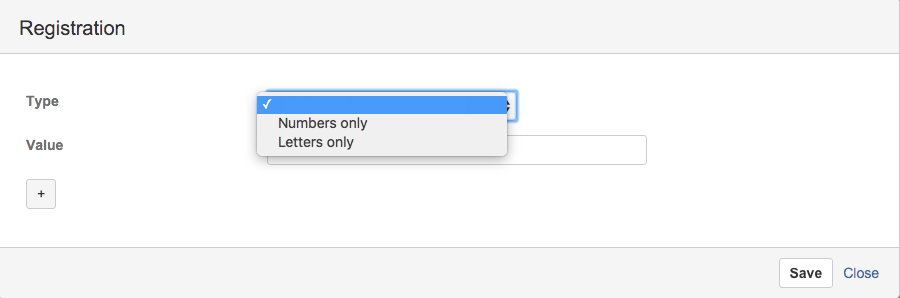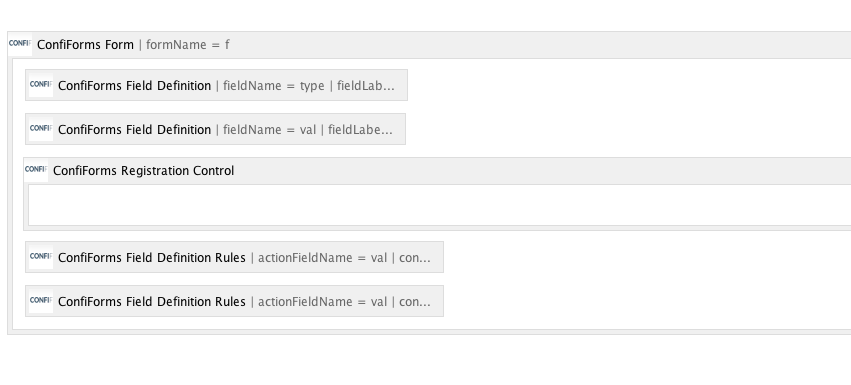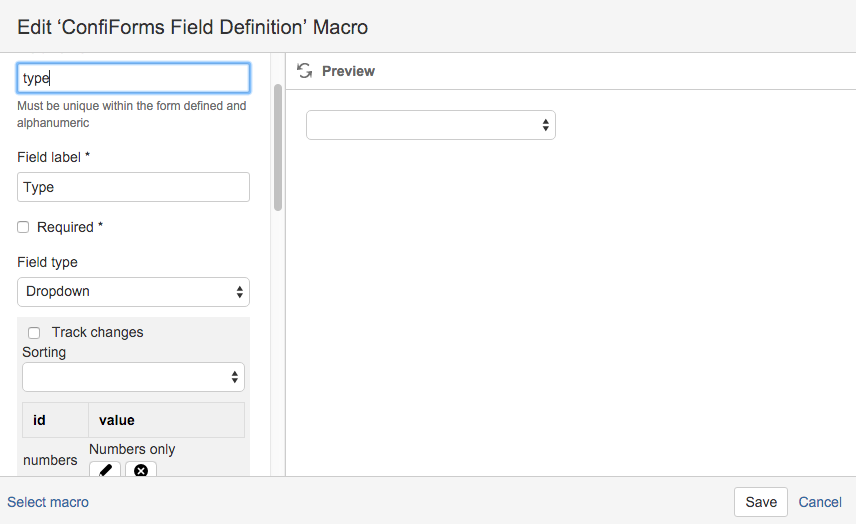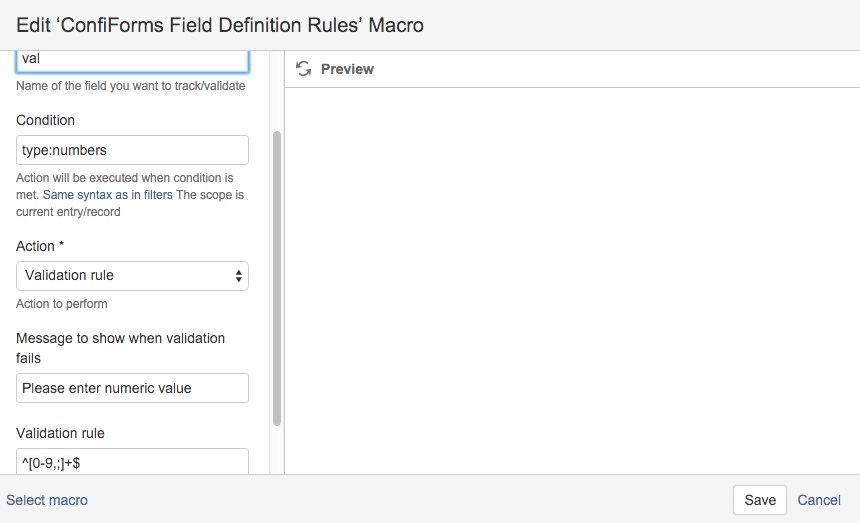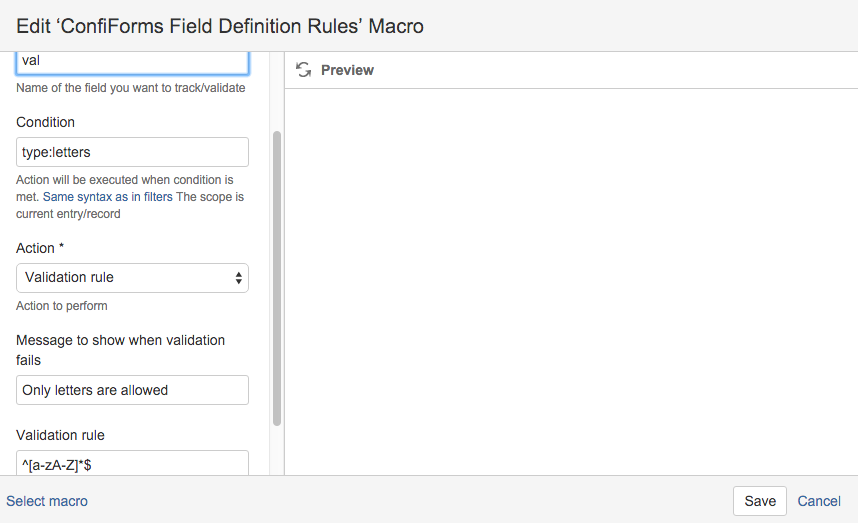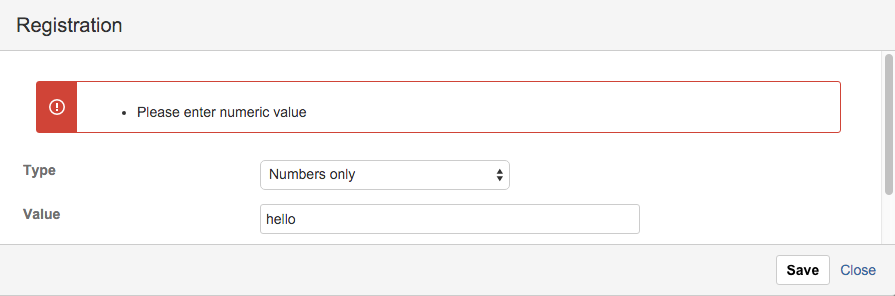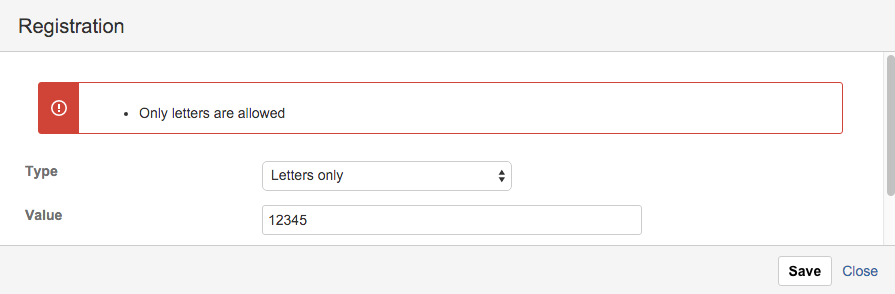...
| Excerpt Include |
|---|
| Creating a simple form |
|---|
| Creating a simple form |
|---|
| nopanel | true |
|---|
|
This is how the form looks like:
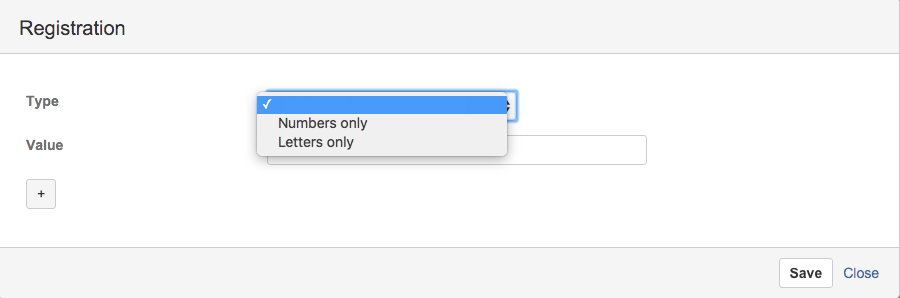 Image Added
Image Added
Complete solution in storage format
| Expand |
|---|
| Code Block |
|---|
<ac:structured-macro ac:macro-id="edbecdec-64c6-4b39-bbbf-23952a70ec23" ac:name="confiform" ac:schema-version="1">
<ac:parameter ac:name="formName">f</ac:parameter>
<ac:rich-text-body>
<p>
<ac:structured-macro ac:macro-id="2ee38079-27b7-4edb-a7cc-6613c23af6f0" ac:name="confiform-field-definition"
ac:schema-version="1">
<ac:parameter ac:name="fieldName">type</ac:parameter>
<ac:parameter ac:name="fieldLabel">Type</ac:parameter>
<ac:parameter ac:name="values">false[numbers=Numbers only|letters=Letters only|]</ac:parameter>
<ac:parameter ac:name="type">select</ac:parameter>
</ac:structured-macro>
</p>
<p>
<ac:structured-macro ac:macro-id="ef9eff1a-ce22-4678-a05f-b165027eb9a0" ac:name="confiform-field-definition"
ac:schema-version="1">
<ac:parameter ac:name="fieldName">val</ac:parameter>
<ac:parameter ac:name="fieldLabel">Value</ac:parameter>
<ac:parameter ac:name="type">text</ac:parameter>
</ac:structured-macro>
<ac:structured-macro ac:macro-id="760927dc-06e4-4027-8811-bb863630051a" ac:name="confiform-entry-register"
ac:schema-version="1">
<ac:parameter ac:name="atlassian-macro-output-type">INLINE</ac:parameter>
<ac:rich-text-body>
<p> </p>
</ac:rich-text-body>
</ac:structured-macro>
<ac:structured-macro ac:macro-id="254041c2-175f-4ee9-bc18-4ff62ca16ab6" ac:name="confiform-field-definition-rules"
ac:schema-version="1">
<ac:parameter ac:name="condition">type:numbers</ac:parameter>
<ac:parameter ac:name="fieldName">Please enter numeric value</ac:parameter>
<ac:parameter ac:name="values">^[0-9,;]+$</ac:parameter>
<ac:parameter ac:name="action">Validation rule</ac:parameter>
<ac:parameter ac:name="actionFieldName">val</ac:parameter>
</ac:structured-macro>
</p>
<p>
<ac:structured-macro ac:macro-id="1ced7eda-f1e8-484b-af45-c15922005685" ac:name="confiform-field-definition-rules"
ac:schema-version="1">
<ac:parameter ac:name="condition">type:letters</ac:parameter>
<ac:parameter ac:name="fieldName">Only letters are allowed</ac:parameter>
<ac:parameter ac:name="values">^[a-zA-Z]*$</ac:parameter>
<ac:parameter ac:name="action">Validation rule</ac:parameter>
<ac:parameter ac:name="actionFieldName">val</ac:parameter>
</ac:structured-macro>
</p>
</ac:rich-text-body>
</ac:structured-macro> |
|
Pieces of a puzzle (how it looks like in the Confluence editor)
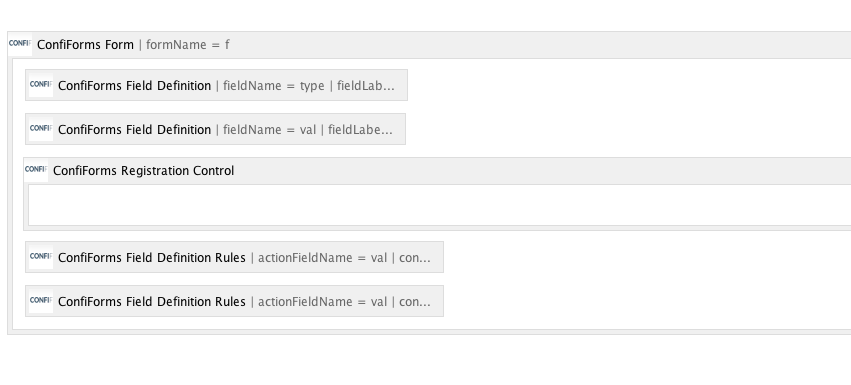 Image Added
Image Added
We have simple form (ConfiForms Form), 2 fields (2 ConfiForms Field definitions), 1 ConfiForms Registration Control and 2 ConfiForms Field Definition Rules macros
Let's see in more details how the "type" field is configured:
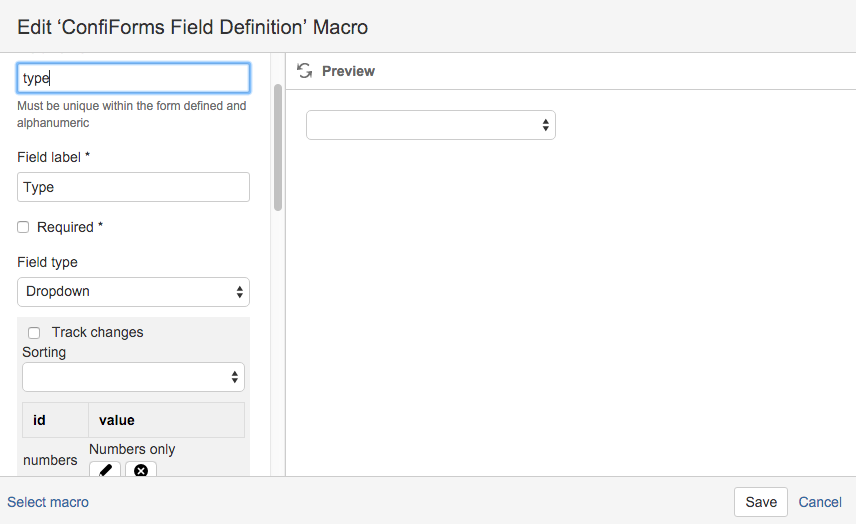 Image Added
Image Added
It is a dropdown field with 2 choices: numbers (Numbers only) and letters (Letters only)
Next important bit is 2 ConfiForms Field Definition Rules macros and their configurations. Both rules are set to track "val" field and executed based on a condition, meaning based on the selection made in the "type" field. See screenshots below
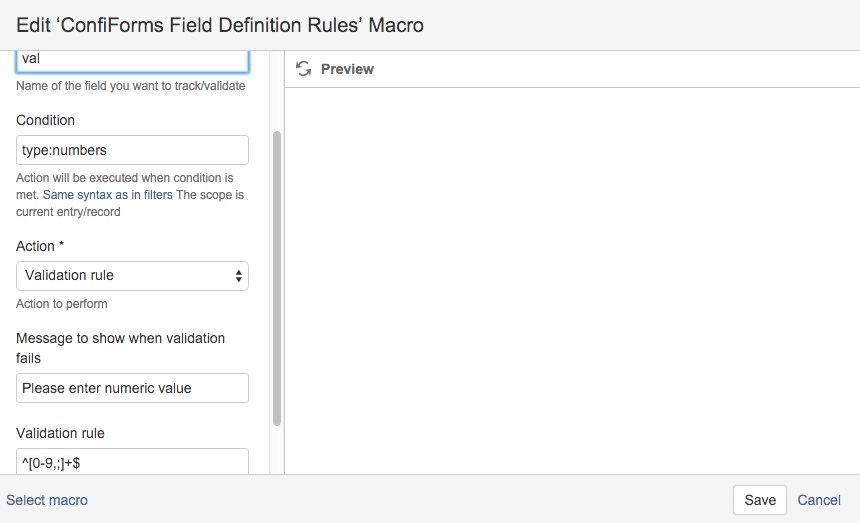 Image Added
Image Added
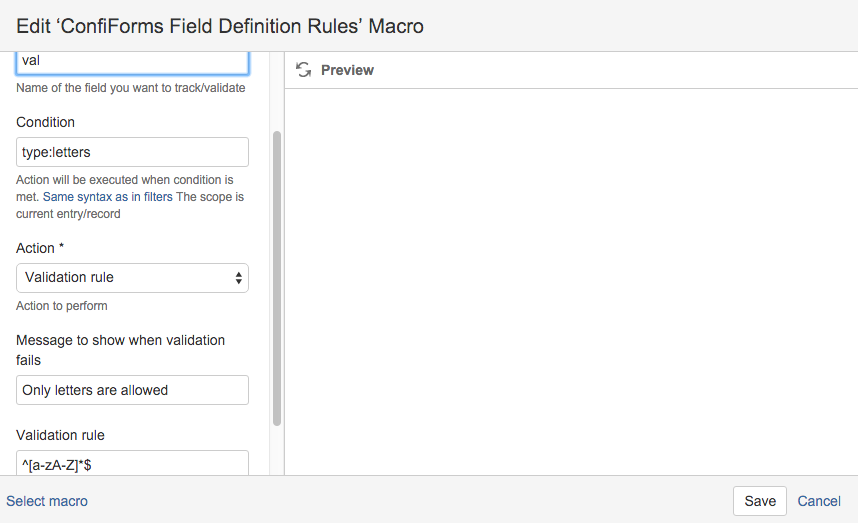 Image Added
Image Added
And here is how the form behaves when validation fails
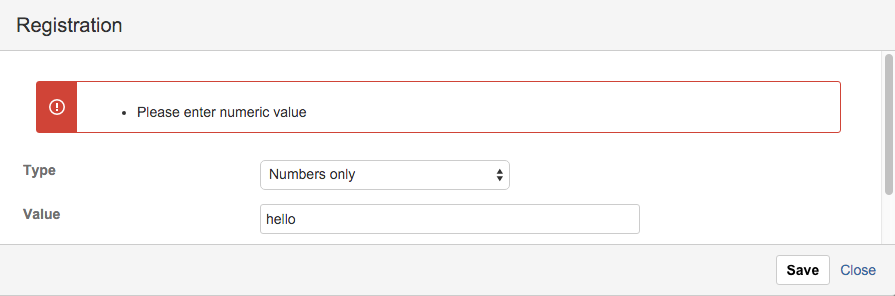 Image Added
Image Added
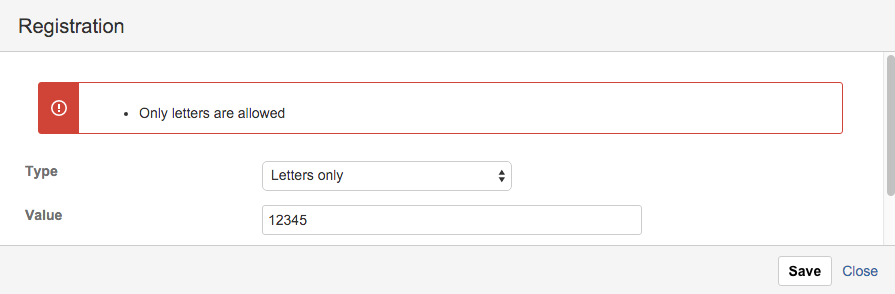 Image Added
Image Added
When validation is successful the record is saved into the form storage, otherwise the appropriate error message is shown