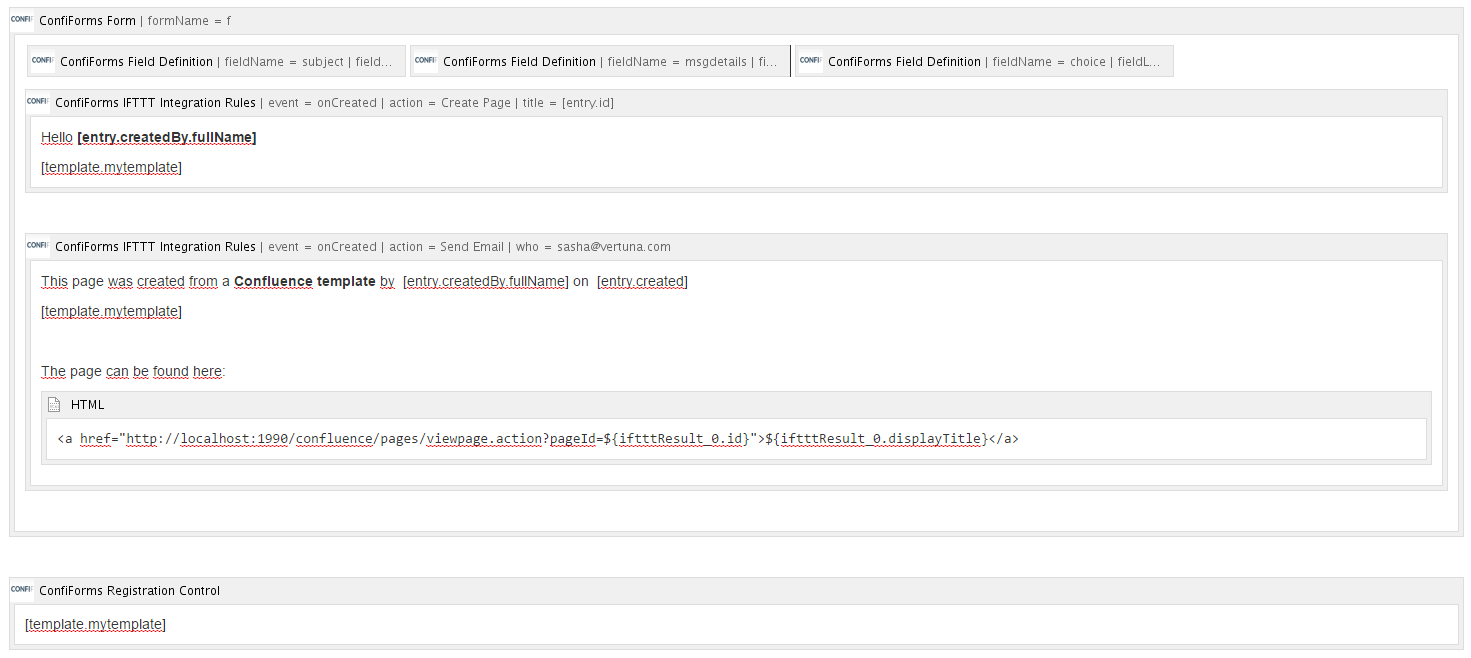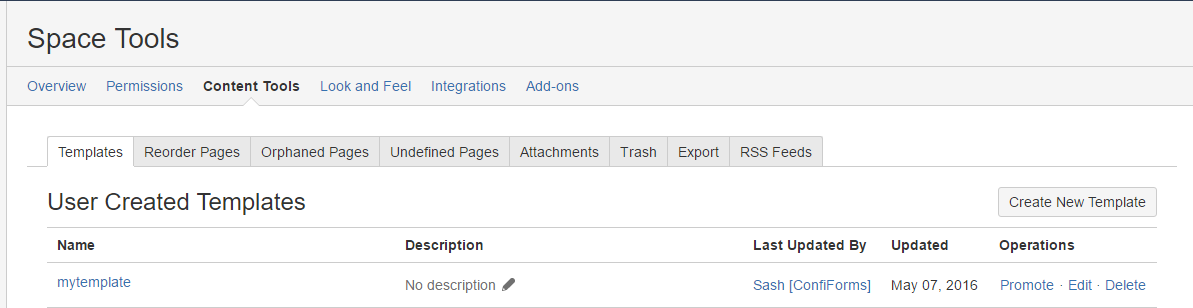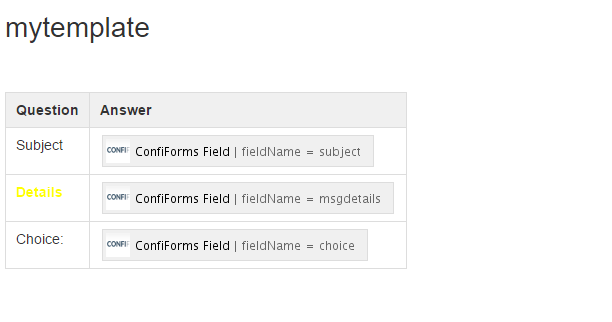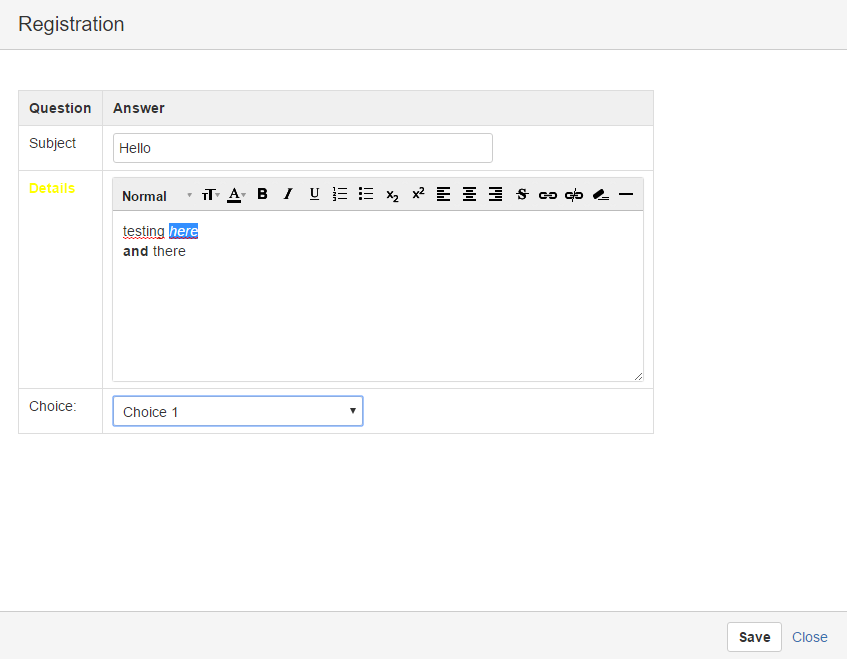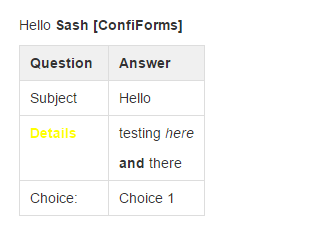| Info |
|---|
In this tutorial you will learn how to use Confluence templates with ConfiForms |
| Warning |
|---|
There is a bit simpler tutorial about the concept of using Confluence templates within ConfiForms, Advanced integrations with IFTTT macros with ConfiForms |
You can reference Confluence templates from:
...
Let's start with form configuration (if you a new to ConfiForms please have a look first at Creating a simple form tutorial). It will be a ConfiForms form with 3 fields:
- text field (name: subject)
- wysiwyg field (name: msgdetials)
- drop down field (name: choice)
This is how the Form looks like in the editor
And now is the most intersting part
As you can see, we have added 2 IFTTT macros, one to create a page, another one to send email (If we need to save the link to a newly created page in ConfiForms - it is also possible, but will require another IFTTT to be added, Creating links in original ConfiForms entry to just created page). In this tutorial, for simplicity reason, we do not store the link within the form.
As you can see from the screenshot above, we are referencing "mytemplate" from 3 different places, from IFTTTs, and from ConfiForms Registration Control
| Code Block |
|---|
[template.mytemplate] |
So, our template name in Confluence is "mytemplate"
The content of this template is the following:
This gives us the unified view of the form in the page created, email sent and when user fillins the form
The page created:
And the email sent: