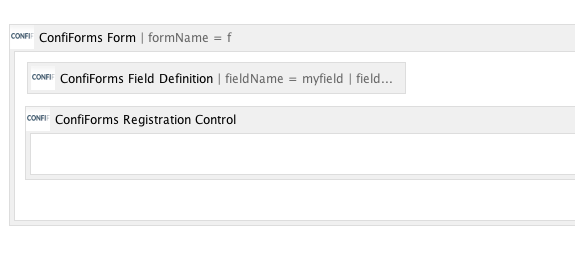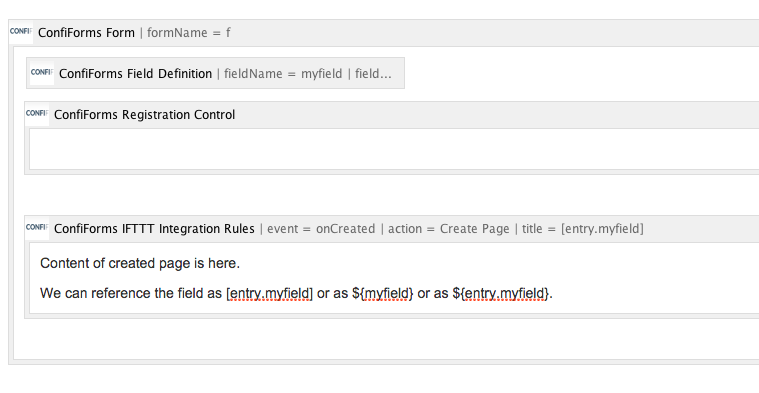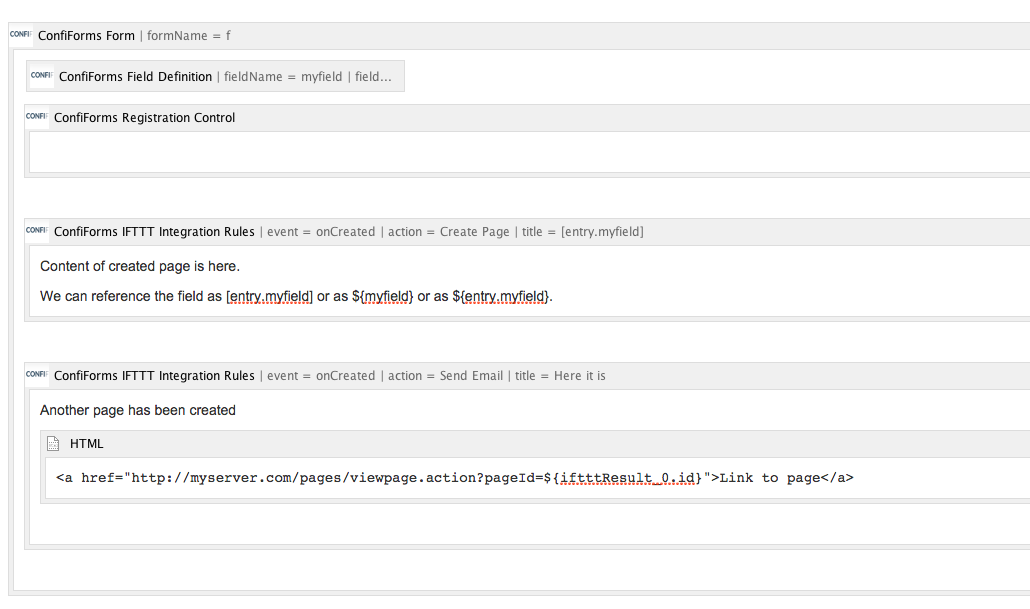This is the documentation for ConfiForms Server/Data Center app
However, this might also work for ConfiForms cloud and in most cases it does. But please see this page to understand the differences between server and cloud versions of the ConfiForms app.
In this tutorial you will learn how to use ConfiForms IFTTT Integration macros in ConfiForms plugin
This tutorial is quite technical...
- Good to know what are Velocity templates and how to write them. Good read is https://developer.atlassian.com/confdev/development-resources/confluence-architecture/confluence-internals/velocity-template-overview/basic-introduction-to-velocity
- Be familiar with technical documentation and APIs, especially with Javadoc
If you are new to ConfiForms, please take a few minutes to read the Basic concepts Guide, or go through the video tutorial on that page.
We start with very simple form with one text field (field name is "myfield" and it is of type "Text"). Will add a default "ConfiForms Registration Control" here as well
Like this:
Then will add a IFTTT macro to react on onCreated event which will create a page based on the value entered in the form. The IFTTT macro is added into the body of the ConfiForms Form macro. The ordering of IFTTT handlers is important, especially when you want to use chaining or use the results of some IFTTT in your current IFTTT handler
You can reference existing Confluence templates to be included into your IFTTT macro body to be used as a page template
The following instructions tells IFTTT macro to look at Confluence templates and try to find a template with given name
[template.YOUR_TEMPLATE_NAME]
FROM VERSION 1.47.2
You can include the template without evaluating it's parameters.
|
The contents of the template will not be evaluated against the current record, but will be included as-is
More details on using Confluence templates in ConfiForms you can find here, Advanced integrations with IFTTT macros with ConfiForms
Another handler will also react on onCreated even and will send an email to the administrator about created page.
What is important here is that you can reference the result of the previous IFTTT handler here, and this is done by using the following notation ${iftttResult_INDEX}
Where INDEX is the numeric value of the IFTTT. In our case it is 0 (this is the IFTTT that creates a page), as the numbering starts with 0.
As, the first IFTTT handler actually creates a page you can reference it via ${iftttResult_0.id}, basically the parameter ${iftttResult_0} holds a reference to Page object created (see here the object properties: https://docs.atlassian.com/confluence/latest/com/atlassian/confluence/pages/AbstractPage.html). All getters (get methods are available for you).
Result:
When a ConfiForms entry is created a new page will be created with the content defined in the first IFTTT handler and an email will be sent to the administrator with the link to newly created page
Here is the table that shows which IFTTT handler creates which object:
| IFTTT Handler | Object |
|---|---|
| Send Email | - |
| Create Page | Page, of type https://docs.atlassian.com/confluence/latest/com/atlassian/confluence/pages/AbstractPage.html |
| Make request | String, response from server |
| Send Notification | - |
| Create ConfiForms Entry | name of the form where entry is created, as string |
| Delete ConfiForms Entry | |
| Create JIRA Issue | JIRA key as string |
| Create Attachment | - |
* string type objects could be referenced as is ${iftttResult_INDEX}, where INDEX is the sequence number of the IFTTT handler