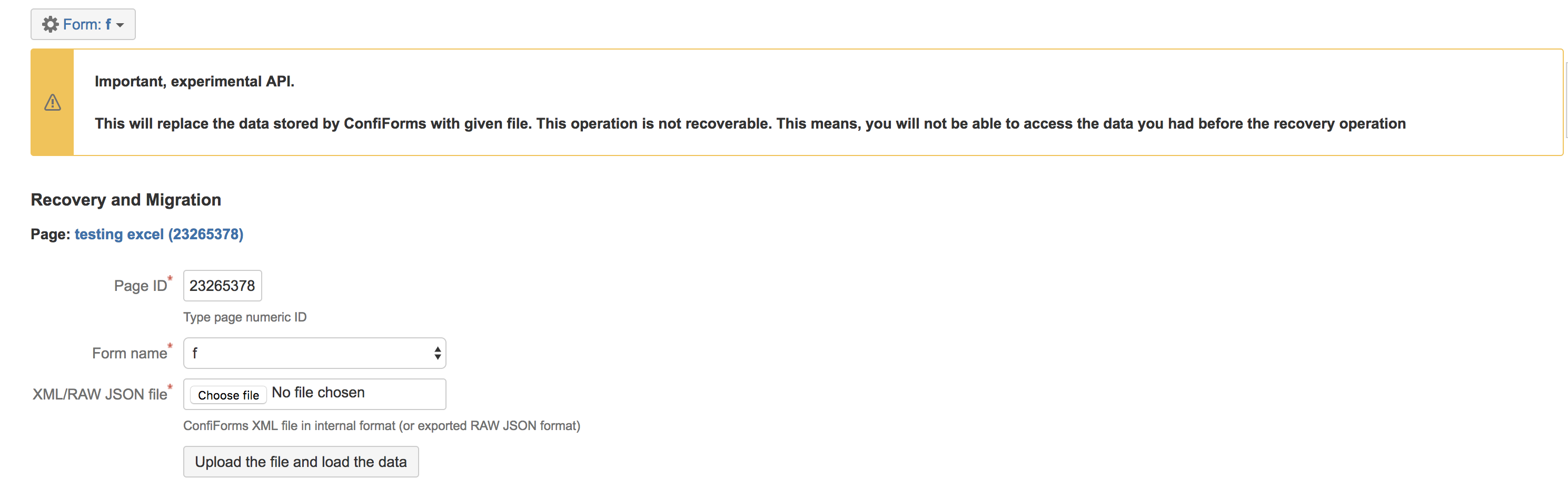This is the documentation for ConfiForms Server/Data Center app
However, this might also work for ConfiForms cloud and in most cases it does. But please see this page to understand the differences between server and cloud versions of the ConfiForms app.
In this tutorial we will show how to copy the data from one form to another with a similar structure.
As you know the form's data is associated with the page it is configured on, in other words it is in a page metadata.
While you can copy the form's configuration by simply editing your page and copying it other to a new one the data is not copied.
To copy the data you can do the following:
In the form you want to copy the data from go to Admin UI and choose "View/Edit stored data"
You will see the table with all the data stored within your form
- Click on "RAW" to export the dataset in a RAW format
- In your new form, in the admin UI (see the pic from #1) choose "Recovery API"
- And in the form shown choose the file you have exported in #3
- Click on "Upload the file and load the data" button to upload this data into a new form
Please be aware, that the data currently stored in this form will be overwritten by this uploaded data.