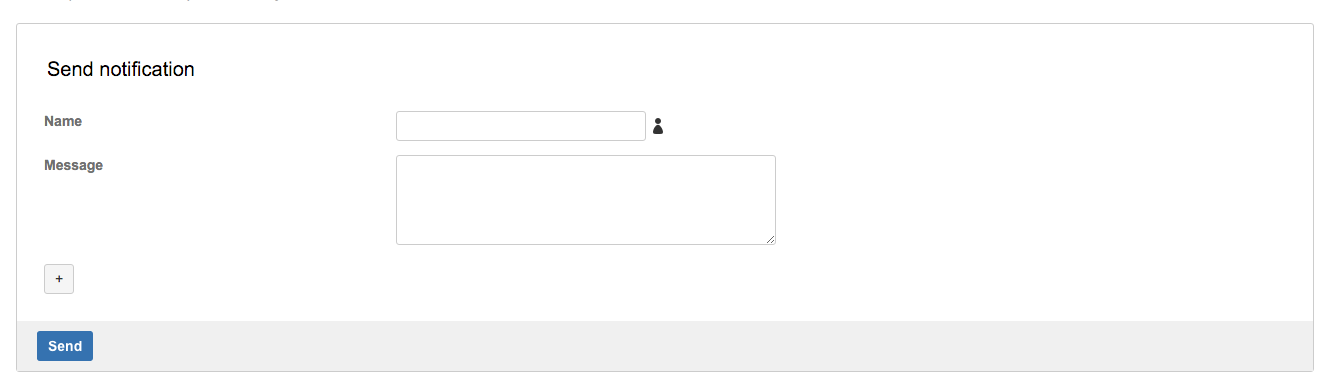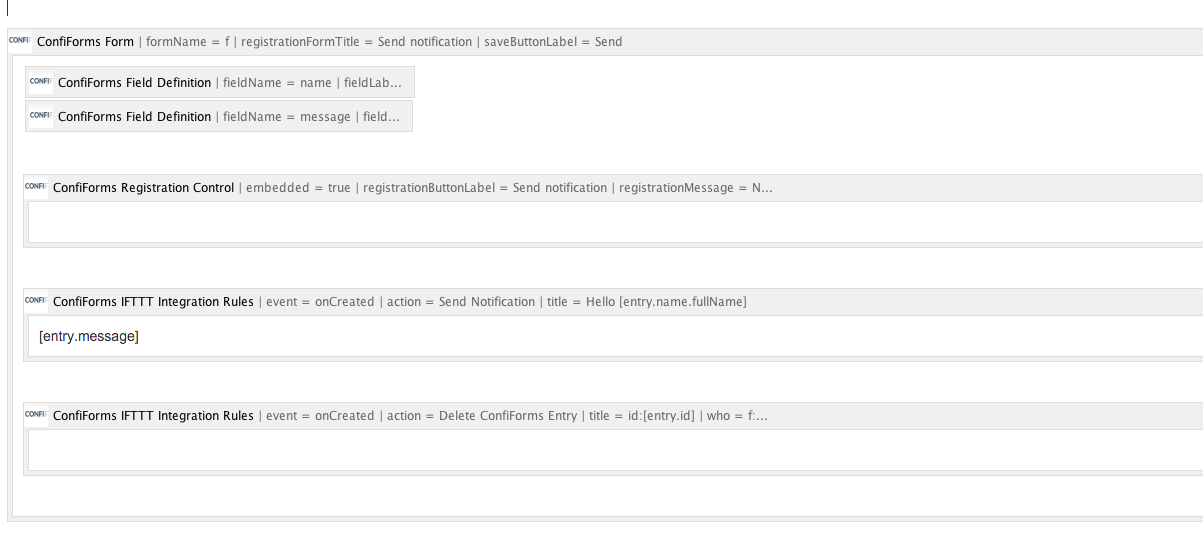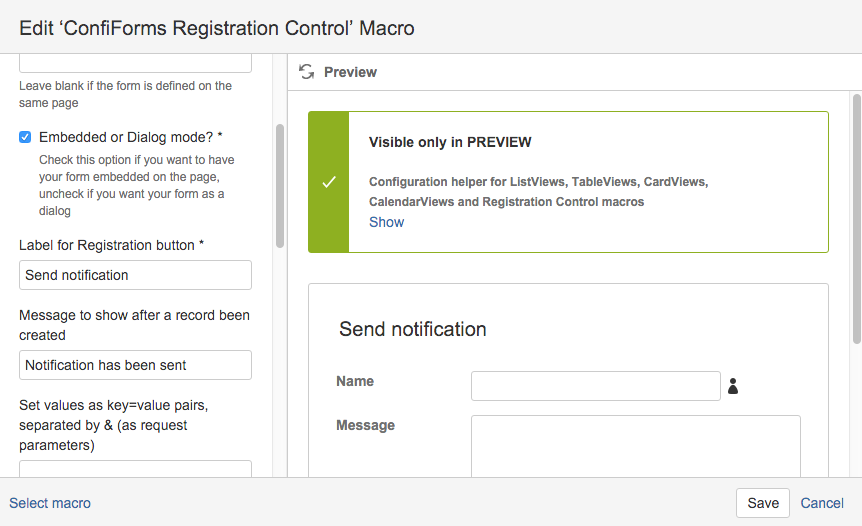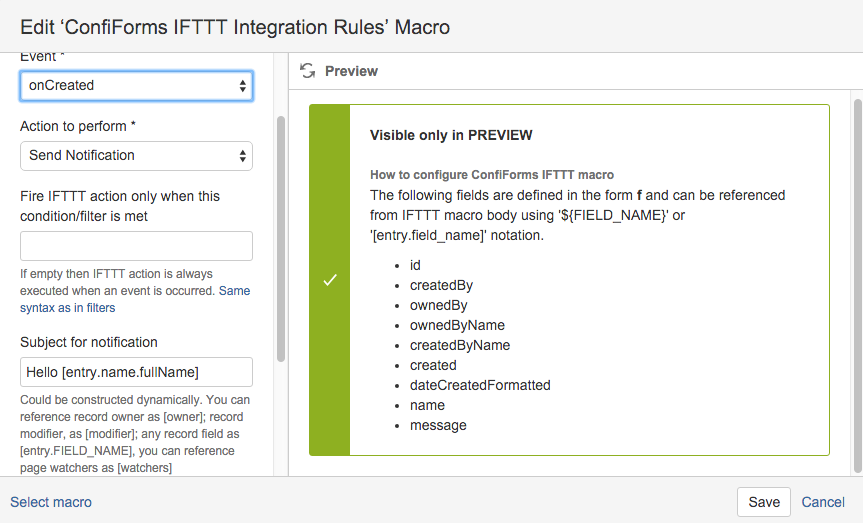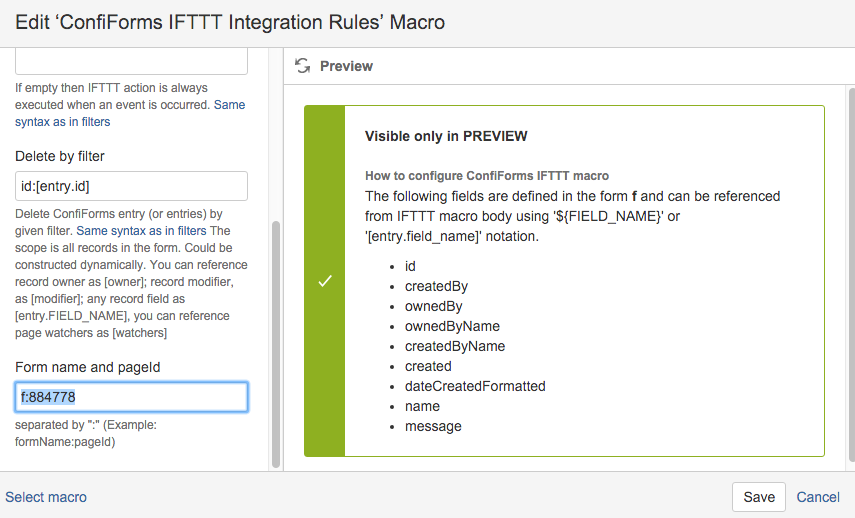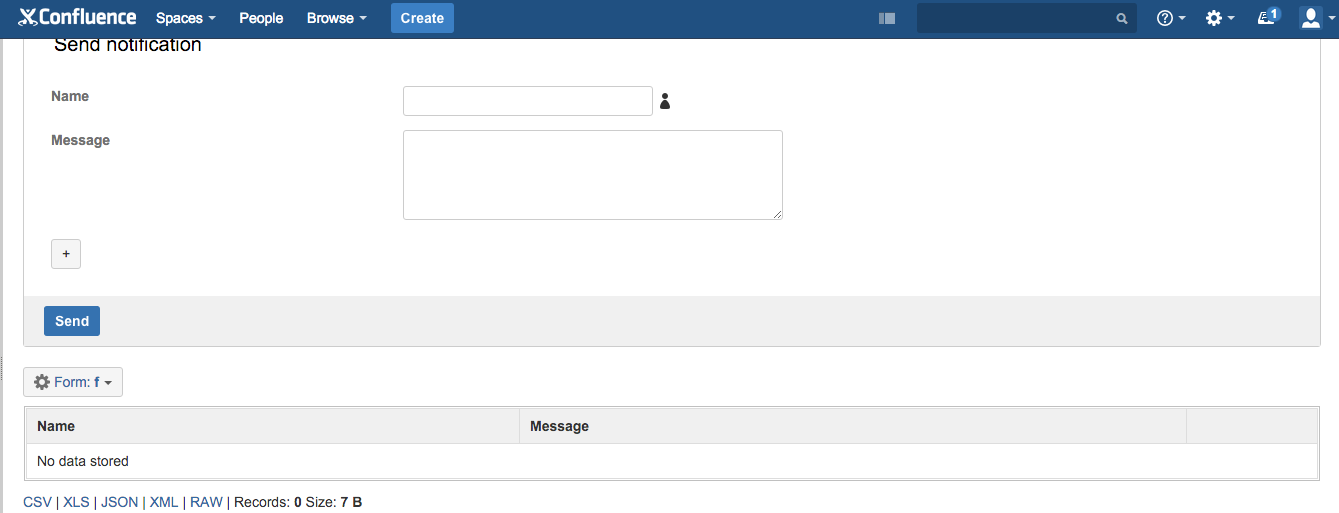This is the documentation for ConfiForms Server/Data Center app
However, this might also work for ConfiForms cloud and in most cases it does. But please see this page to understand the differences between server and cloud versions of the ConfiForms app.
In this tutorial you will learn how to create a form with ConfiForms which will:
- send Confluence notification to a user
- will not keep the data in the form (will delete it right after the notification is sent)
And this is how it looks in the editor
Let's see what it consists of:
- As usual, everything is ConfiForms Form container, we have set custom title and custom label for main action button
- Then we have 2 fields (ConfiForms Field Definition macros): name and message. Name is of type "user" and Message is of type "textarea"
- Then we have a ConfiForms Registration Control, which tells us how the form should be shown (we have selected it to be embedded to the page) and we set custom messages and labels
- Then we have 2 ConfiForms IFTTT macros, or handlers as we usually call it. The ordering is important! The first one sends notification and the second one deletes the original ConfiForms record which was used initially to sent the notification
Below, you can see screenshots for Registration Control and screenshots for these 2 IFTTT handlers
Configuration for ConfiForms Registration Control
Configuration for ConfiForms IFTTT macro which sends notifications
Here we set a subject to be dynamic, and as "user" object is a "complex" object we can query some additional properties (See documentation for more details on properties of "complex" objects: Documentation)
Second IFTTT deletes the record (we set a dynamic filter, which will filter only one record)
The important bit (shown below, as it did not fit into the previous screenshot) is the last parameter, called "Form name and pageId":
which set's the name of the form this filter (and action) should be applied on, as well as the location (pageId of the page where this form is configured)
In our case the form name is "f" and it is on the page with page Id = 884778
The end result looks like this (notification and actually empty table):