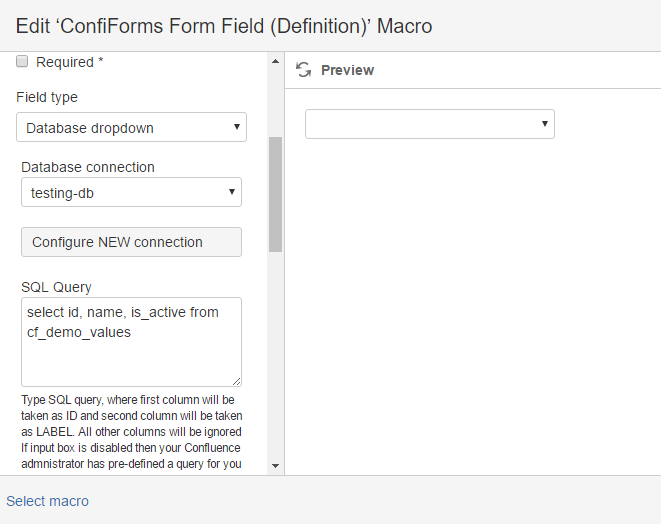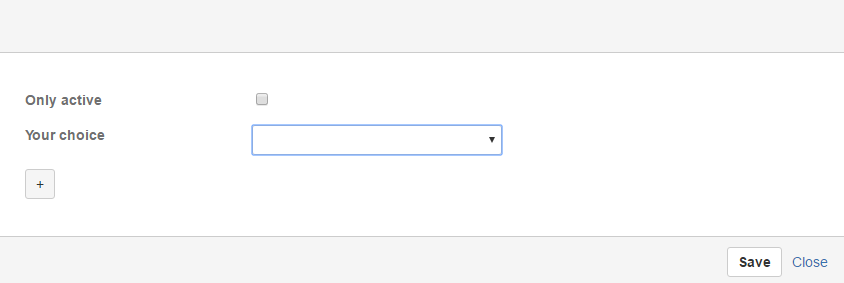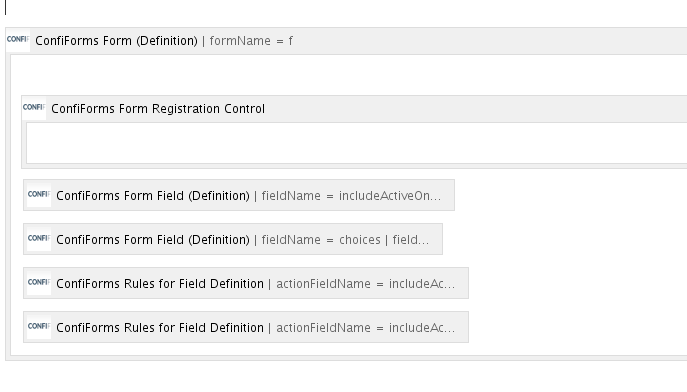This is the documentation for ConfiForms Server/Data Center app
However, this might also work for ConfiForms cloud and in most cases it does. But please see this page to understand the differences between server and cloud versions of the ConfiForms app.
In this tutorial you will learn how to Use ConfiForms Field Definition Rule to reduce a number of choices in a dropdown field.
We will consider 2 setups - one which uses database and another, which uses other form.
This tutorial is aplicable not only to dropdown fields, but also to:
- radio group fields
- advanced dropdowns
- multi-select fields
- checkbox groups fields
Let's start with form design. It will have just 2 fields
- a checkbox field called "includeActiveOnly"
- a dropdown field called "choices" with values loaded from
- a database table
- another form
This means that we will have 2 variants of the same form (or 2 forms you may say)
Let's start with the one which has a dropdown field with the values loaded from a database table
A table we connect as a dropdown source has the following structure
| ID | NAME | IS_ACTIVE |
|---|---|---|
| 1 | This one | true |
| 2 | Another | true |
| 3 | Some inactive | false |
| 4 | Quattro | true |
| 5 | Obsolete | false |
This is stored in a table called "cf_demo_values"
create table cf_demo_values (id INTEGER NOT NULL, name CHARACTER(50) NOT NULL, is_active boolean);
Our "choices" dropdown is configured as follows
It uses the SQL to load the values
select id, name, is_active from cf_demo_values
Important note is that we actually load the values for all 3 columns, while only first 2 columns are used directly when showing the values in the dropdown.
However... we need these values from a 3rd column into our dataset to use then later in a filter (in ConfiForms Field Definition Rule)
Important!
When SQL is loaded into ConfiForms the names for columns which have underscore (_) in their names are removed
So, in our case the column "is_active" becomes "isactive"
This is very important when you use it in a filter later, see below
Then form in the view mode looks like this
And this is how it looks in the design mode
Let's see how the 2 last macros (Field Definition Rules) are configured